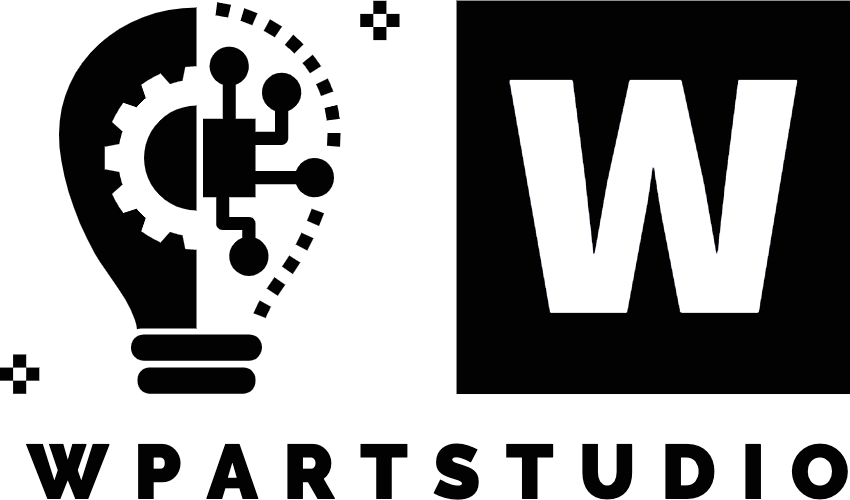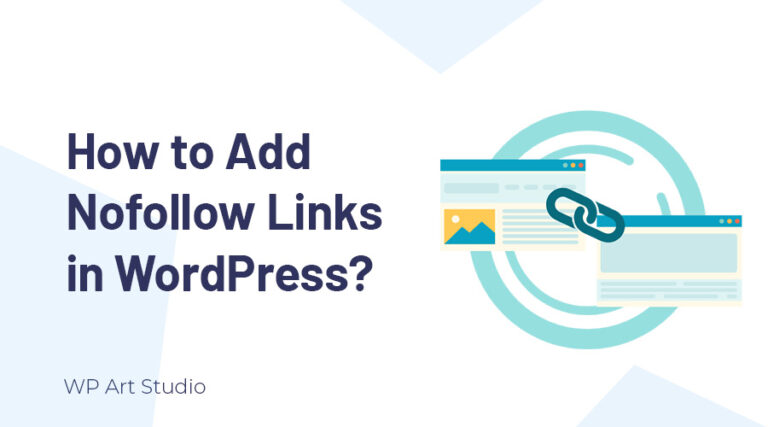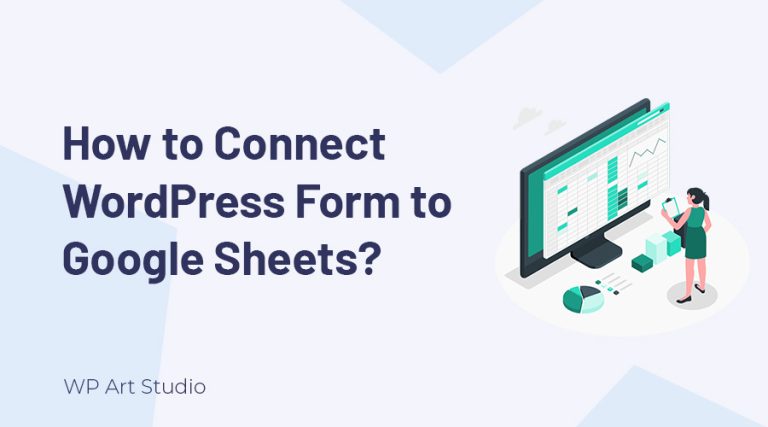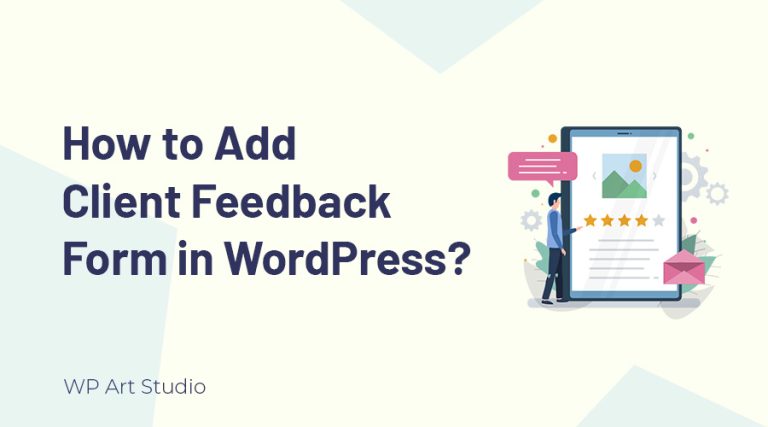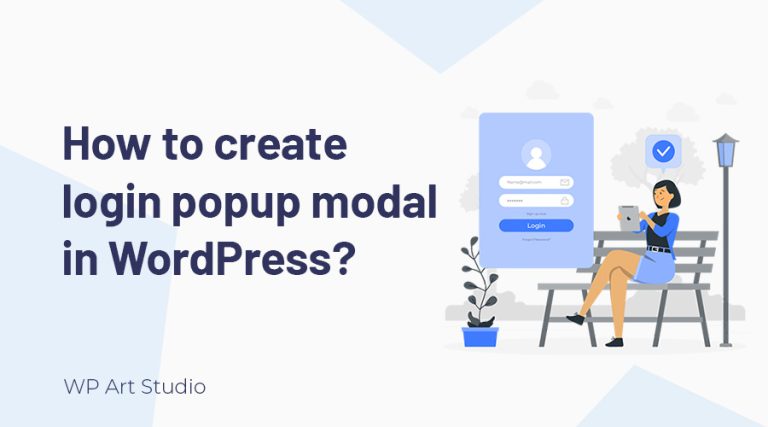Do you want to add Two-Factor Authentication in WordPress?
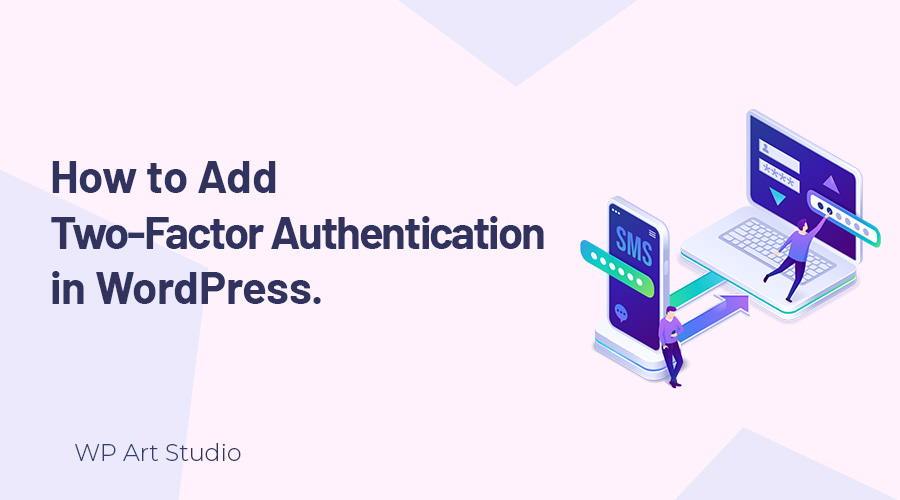
Nowadays, online security is very important. As a developer or site owners, we always need to ensure top security for any website because hackers and malicious entities continually improve their tactics.
If you are using WordPress as a CMS, you can enhance your site security using plugins and also by enabling Two-Factor Authentication (2FA). Unlike the traditional reliance solely on usernames and passwords, 2FA introduces an additional layer of verification, fortifying your website against unauthorized access.
In this tutorial, I will walk you through the step-by-step process of adding Two-Factor Authentication to your WordPress site using a free plugin.
So without further ado, let’s begin.
Also read: How to enable WooCommerce Add To Cart popup in WordPress?
Why do we need to add Two-Factor Authentication in WordPress website?
Adding Two-Factor Authentication (2FA) to your WordPress website is very important to ensure a more robust and secure online presence. Here are some key reasons why implementing 2FA is highly recommended:
Two-factor authentication (2FA) helps to enhance Security. Traditional username and password combinations, while common, are increasingly susceptible to hacking attempts. 2FA adds an extra layer of security by requiring users to provide a second form of authentication beyond their passwords.
Many cyber attacks involve the use of stolen or leaked credentials. With 2FA in place, even if a hacker manages to obtain a user’s password, they would still need the second factor (such as a code sent to a mobile device) to gain access.
2FA acts as a deterrent against different attacks, as even if an attacker successfully guesses the password, they would still need the additional authentication factor.
On the other hand, users are becoming increasingly aware of the importance of online security, and knowing that their accounts are protected by an additional layer of authentication. It helps them to trust your site.
Also read: How to setup WordPress cookie consent in simple way?
How to Add Two-Factor Authentication in WordPress?
To activate two-factor authentication, we need to install a plugin. Here I use the Two Factor plugin to enable Two-Factor Authentication. So, let’s see the steps:
Step 1: Install and activate the plugin
Login to your WordPress dashboard using username and password. Now go to Plugins >> Add New. After redirecting, search for Two-Factor. Install and activate the Two-Factor plugin.
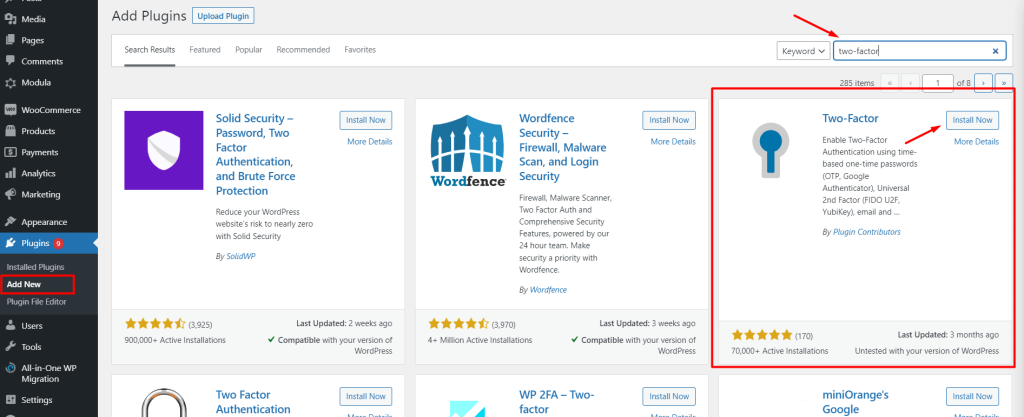
Step 2: Activate Two-Factor Authentication in WordPress via email
Now let’s see how to activate Two Factor Authentication using email. Once activated, the code will go to the user’s email address that is registered to the site. To activate the authentication, go to Users >> All Users. Now you will see all the users of your site. Click on the edit option of the user for which you want to add two-factor authentication.
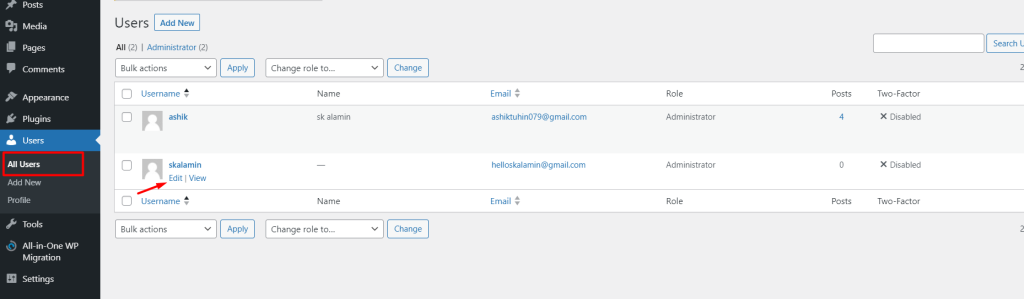
Now scroll down and go to Two-Factor Options. Now check the email checkbox. If you want to set email authentication as primary, also select this. Now click on the update profile.
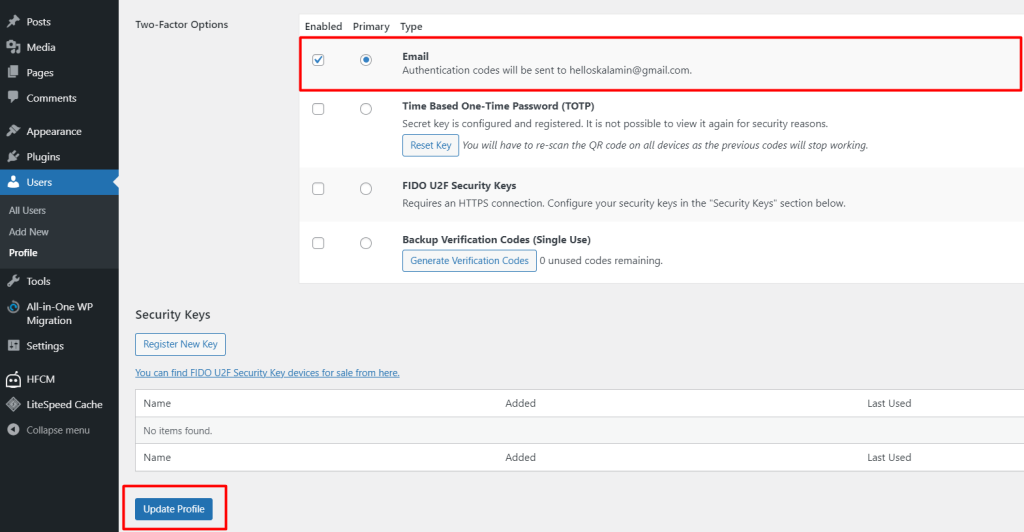
Step 3: Activate Two-Factor Authentication using the Authentication app.
To activate TFA using mobile apps, first install an authentication app. Here I use the Google Authenticator app. Now go to Play Store or apps store and search for Google Authenticator. Install the app.
After installation, open the app and select your account. Now click on the Plus(+) icon and tap on the QR code. Now scan the QR that you get from your WordPress. After scanning enter the code to the field under the QR and click on submit.
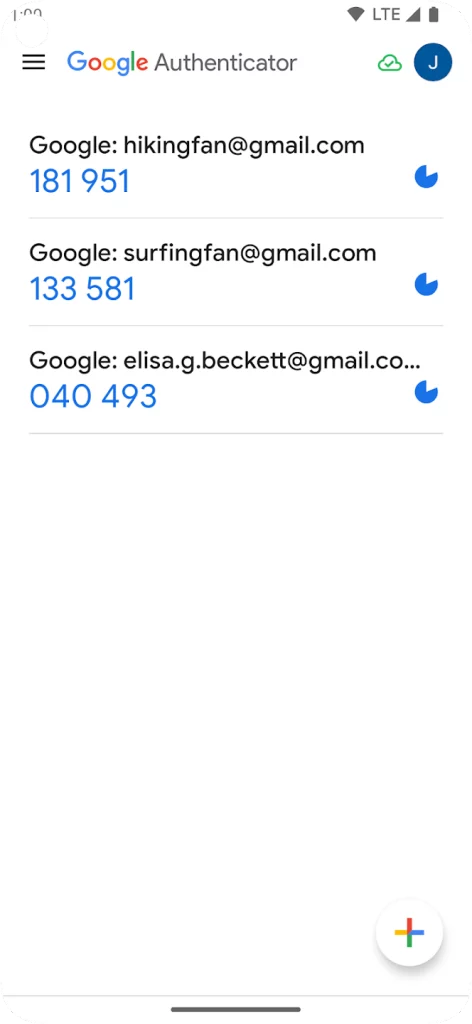
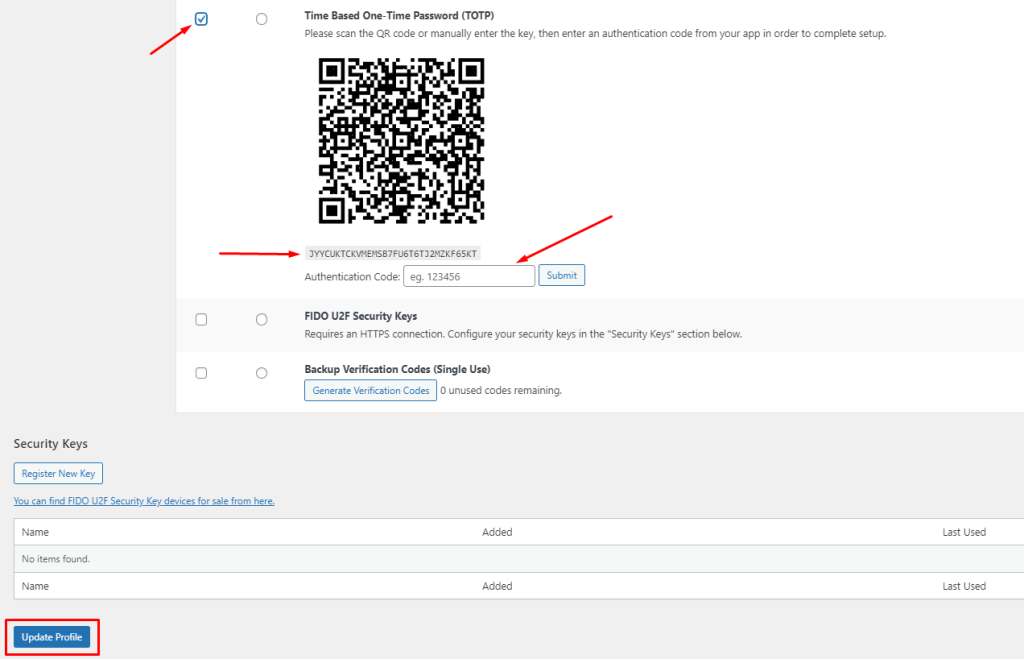
Once your code is activated, you will see this type of message (below the picture) with a reset key option. Now check the enable option and click on the “update profile” button. Note that, you must use the first scan code to connect with your apps.
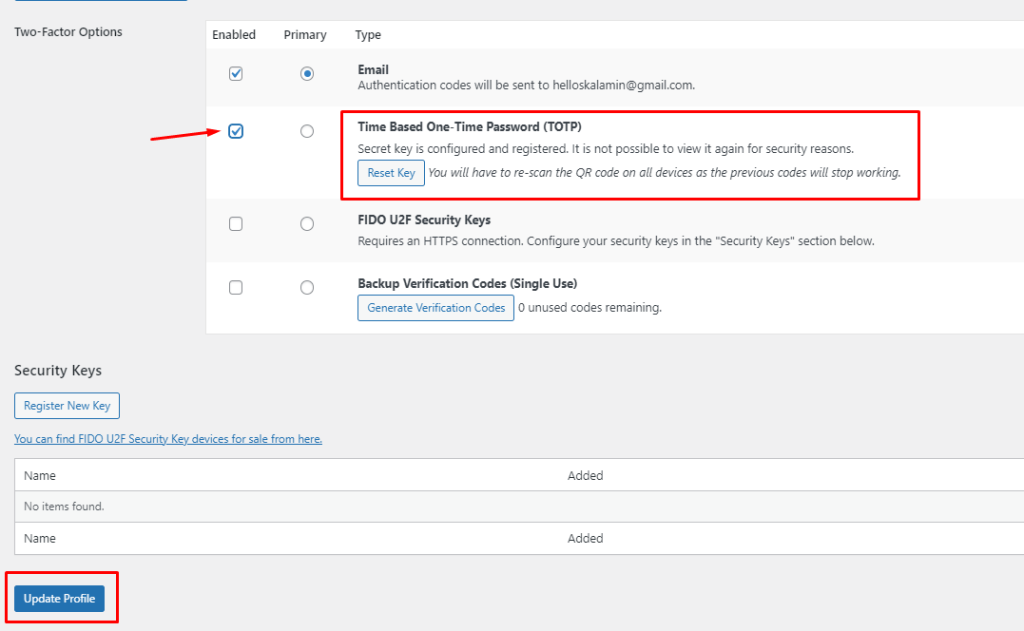
You can also connect with the mobile app by using the key. Just input the key to your authentication app and connect.
Also read: How to set up WordPress SMTP Plugin? Complete Guideline in 2023
Conclusion
Two-factor authentication is very important for any website. If you enable this feature and someone knows your website login credentials, don’t worry, without Two-Factor Authentication code nobody can log in to the site.
Most of the platform offers Two-Factor Authentication system to provide an extra protection layer. This feature prevents your site from any attack and keeps website files and data safe.
By following the steps outlined in this guide, you will be able to easily enable Two-Factor Authentication to your site. If you face any problem with implementing Two-Factor Authentication, comment below. Read more helpful tutorial from our blog.