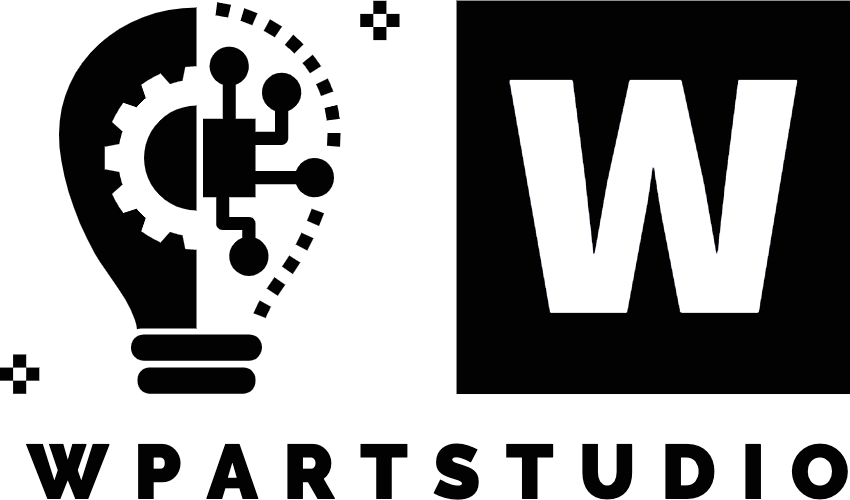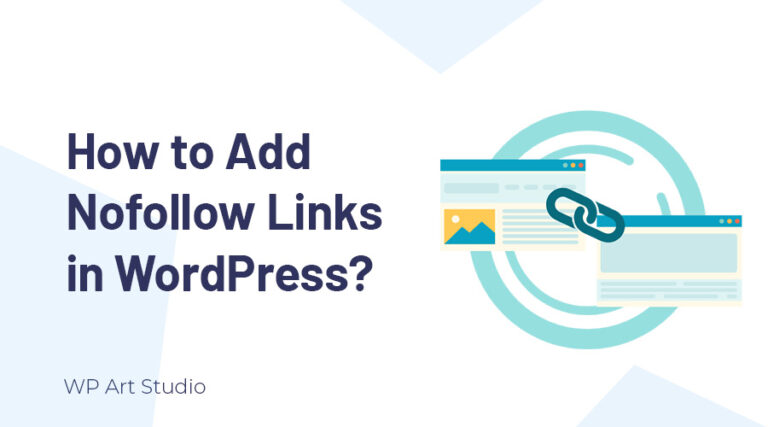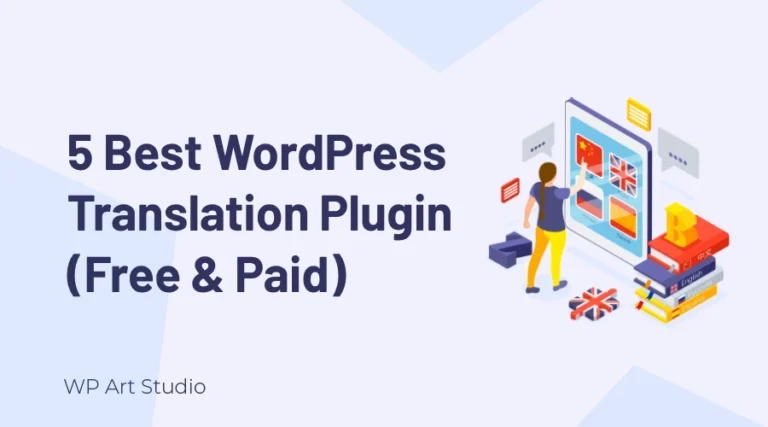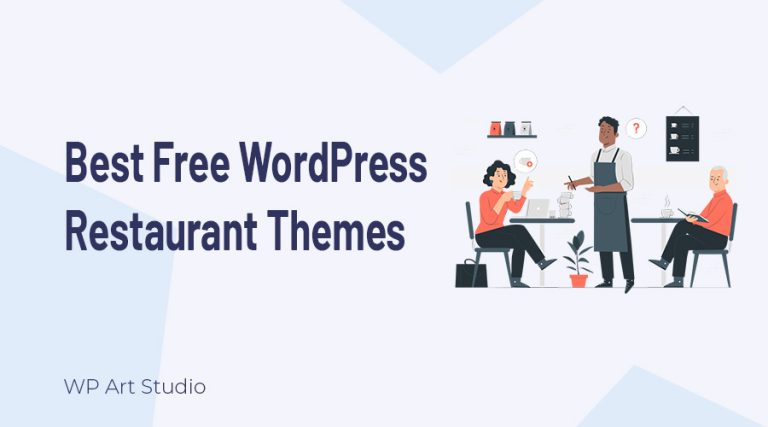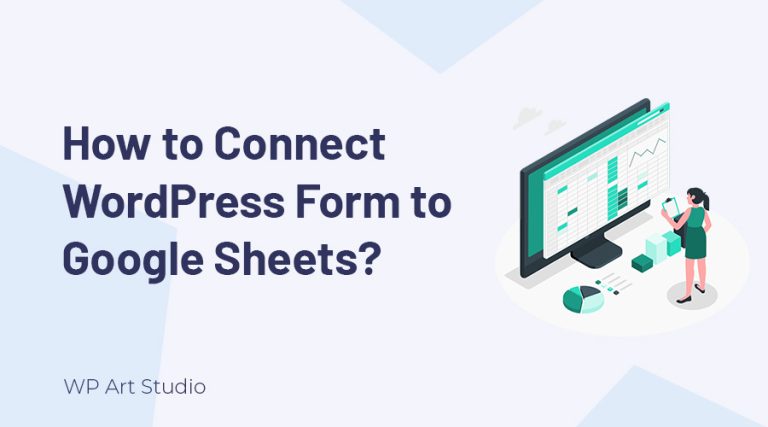Are you looking for the best WordPress SMTP plugins and want to know how to set up WordPress SMTP plugin?
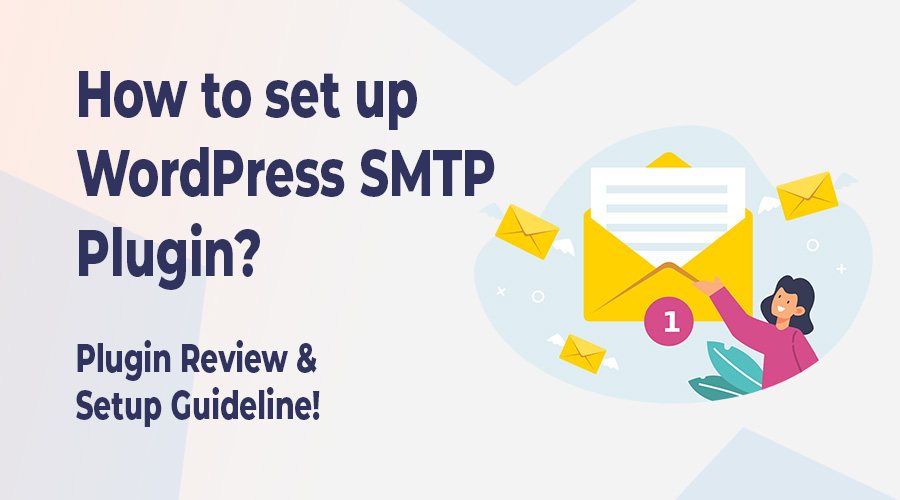
WordPress is a popular CMS and most of the websites worldwide run on WordPress. But the problem is, it’s the default mail delivery system. Users receive late emails from WordPress websites. The email also goes to the spam folder which is not professional.
If you are an online shop owner, the email-sending problem is very big for you. To fix this issue, website owners seek to enhance their email delivery and ensure messages reach their recipients’ inboxes flawlessly. Here’s the WordPress SMTP Plugin that comes as an indispensable solution.
In this tutorial, I will introduce you to the best 5 WordPress SMTP plugins and provide complete guidelines on how to set up WordPress SMTP Plugin to deliver email to your user’s inbox promptly and securely.
So without further ado, let’s get started.
Also read: How to create a Contact form in WordPress?
Why do we use WordPress SMTP Plugin?
Email is the most useful way to contact customers or audiences. The default email delivery system of WordPress does not provide optimal results
One of the major issues with using Wordress’s default email delivery is the email goes to the recipient’s spam folder. This is very unprofessional and users miss the email. Besides, email also goes late and sometimes users do not get any email.
On the other hand, when you rely on the default WordPress email system, emails are often sent through the Simple Mail Transfer Protocol (SMTP) without proper authentication. This can make your emails susceptible to spoofing and phishing attacks, potentially harming your brand’s reputation.
The WordPress SMTP Plugin enables you to connect your website to third-party email service providers like Gmail, SendGrid, or others. For this, your emails are more likely to reach recipients without delays or technical glitches.
Also Read: Best Free WordPress Form Builder Plugins
Top 5 WordPress SMTP plugins
1. WP Mail SMTP by WPForms
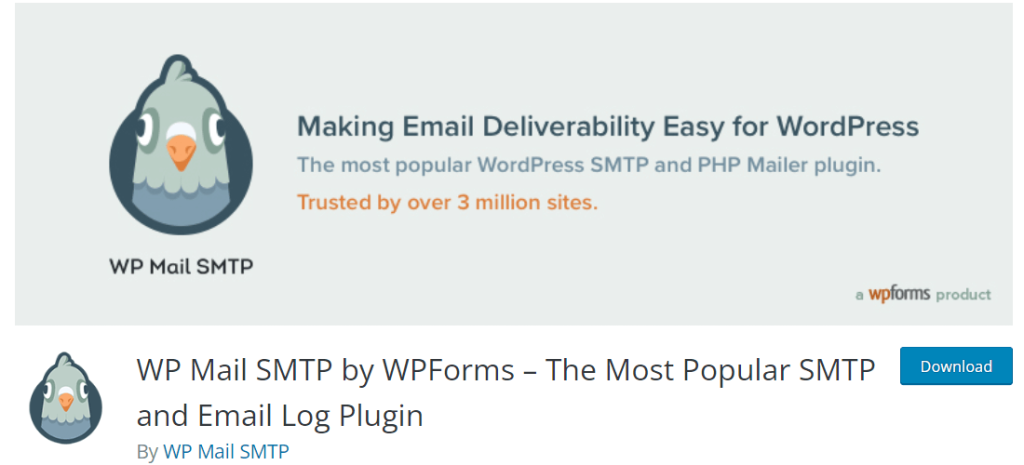
WP Mail SMTP is a popular plugin developed by WPForms, a trusted name in the WordPress community. This plugin tackles the email delivery challenges faced by WordPress site owners by reconfiguring the default mail function of WordPress. WP Mail SMTP has 3+ million active users with 3700+ five-star ratings.
This plugin allows users to route their outgoing emails through a third-party trusted SMTP provider, ensuring reliable and secure email delivery. WP Mail SMTP offers a user-friendly setup wizard, guiding users through the process of configuring their SMTP settings.
WP Mail SMTP supports many third-party SMTP providers, including popular options like Gmail, Yahoo, Office 365, Zoho, and more. With just a few clicks, you can integrate your chosen email provider easily. WP Mail SMTP’s email log feature records all outgoing emails, indicating their delivery status.
WP Mail SMTP provides a built-in email testing feature, allowing you to send a test email to ensure their SMTP settings are correctly configured. This plugin grants users the freedom to personalize their email From name and address, enabling recipients to identify the sender easily.
2. Easy WP SMTP by SendLayer
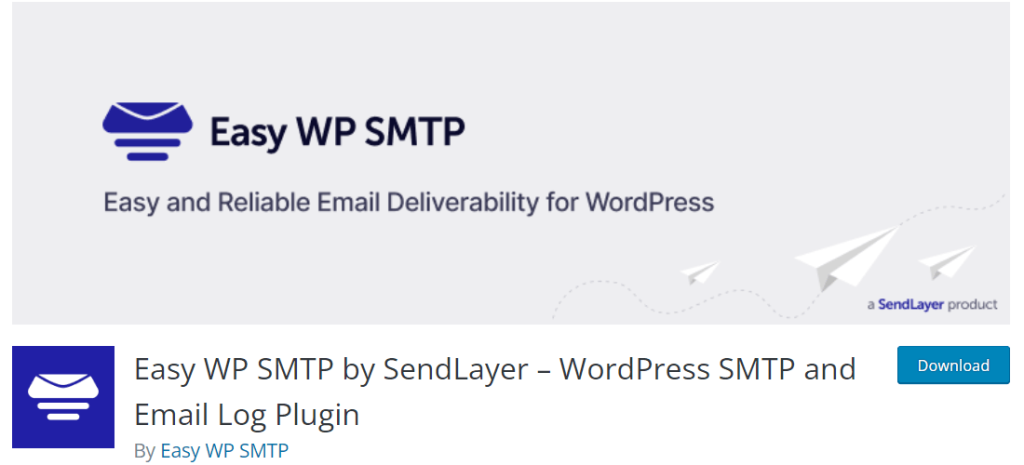
Easy WP SMTP is another free WordPress plugin developed by SendLayer. If your website fails to deliver emails to recipient’s inboxes, This plugin is very helpful to you. This plugin simplifies the process of setting up and managing SMTP (Simple Mail Transfer Protocol) services for sending emails. Easy WP SMTP has 600,000+ active users with 500+ positive ratings.
Easy WP SMTP allows you to resolve your email delivery issues by configuring third-party mailers or SMTP servers. From this plugin, you can integrate popular email service providers such as SendLayer, Amazon SES, Mailgun, Microsoft 365 / Outlook, Sendinblue, etc. to fix email delivery issues.
This plugin allows you to set up or configure a mailer or SMTP provider within a moment. You do not need any coding knowledge. Easy WP SMTP stores all records of all emails that are sent from your website. You can also export logs easily as a CSV file.
Easy WP SMTP provides a secure connection between the WordPress site and the email server. This plugin is completely free and compatible with all themes and plugins.
Also Read: How to connect MailChimp to WordPress?
3. POST SMTP Mailer
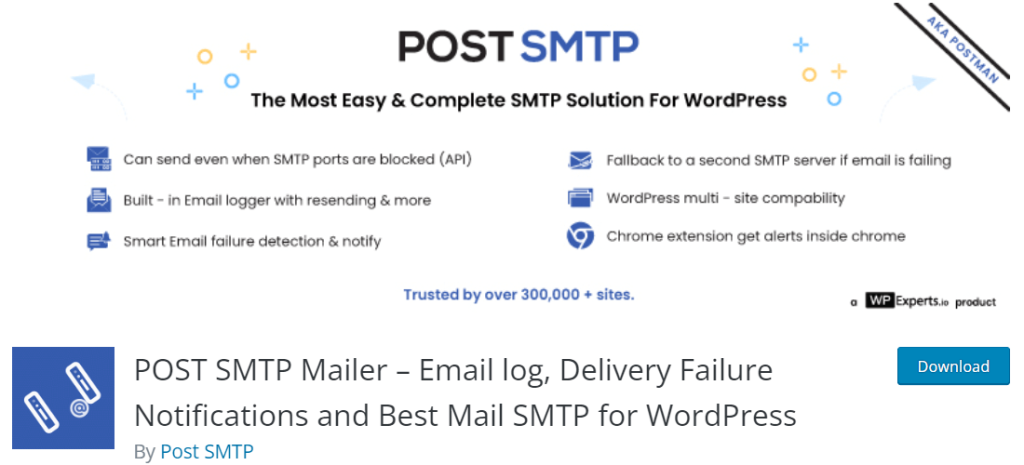
Another best and most popular WordPress SMTP Plugin is POST SMTP Mailer. This plugin improves the mail delivery process from your WordPress website by integrating the third-party email service provider. POST SMTP Mailer has 300,000+ active installations with many positive user ratings.
This plugin offers a clean and easy-to-use dashboard. You can integrate any third-party email service provider such as Sendinblue, Amazon SES, Office 365, SendGrid, Mandrill, Postmark, SparkPost, Mailgun, etc. Those providers ensure your mail delivery and sent it to the recipient’s inboxes.
POST SMTP Mailer saves all email sending logs and resends the email if any failure occurs. This plugin also supports the proprietary OAuth 2.0 implementations of Gmail, Hotmail, and Yahoo.
The notification feature is really amazing. It offers a Chrome extension and sends a notification if any failure occurs. Besides you can integrate Slack to get updates any time anywhere. POST SMTP Mailer is a free plugin that completely works with any WordPress themes and plugins.
4. FluentSMTP
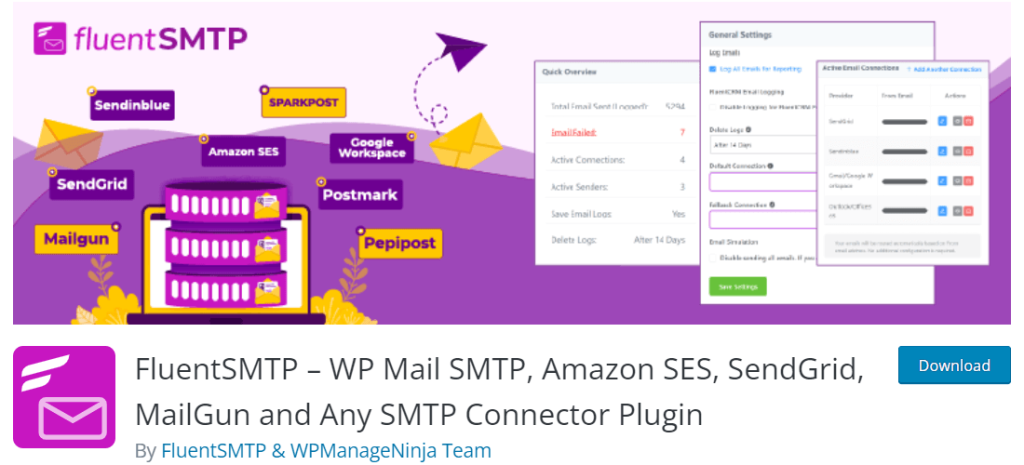
If you are facing problems sending emails from your WordPress website, then Fluent SMTP is for you. This plugin will solve all email deliverability issues and send your WordPress emails fast, secure, and reach the recipient’s email inbox. FluentSMTP has 100,000+ active users with much positive user feedback.
FluentSMTP offers advanced functionality to connect WordPress default mail with third-party email service providers. This plugin works with many popular email service providers such as Amazon SES, Gmail, Outlook OAuth, SendGrid, Mailgun, Sendinblue, Pepipost, Zoho, and much more via SMTP or API.
This plugin ensures real-time email delivery to the recipient’s inbox. It also resends emails if any failure occurs. FluentSMTP stores all logs of sent emails and helps to debug any failures. Fluent SMTP is built by professionals with security and scalability in mind. So your emails are always secure and safe.
Fluent SMTP completely works with many popular forms plugins including Fluent Forms, Elementor Forms, contact form7, gravity forms, Forminator, etc. This is a free plugin.
5. SMTP Mailer
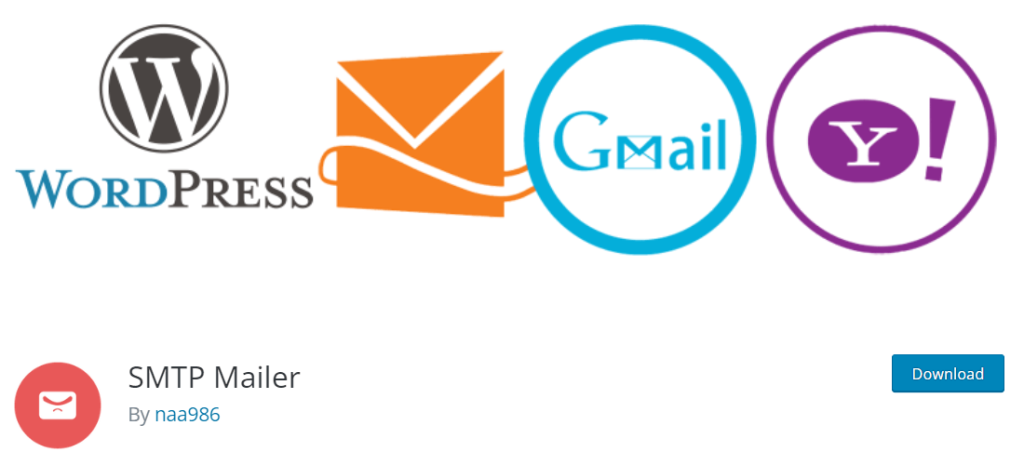
SMTP Mailer is a popular WordPress plugin that allows you to fix wordpress email delivery problems to your users or customers. This plugin takes control of the wordpress default wp_mail() function and connects it to a third-party email provider for seamless email delivery. SMTP Mailer has 60,000+ active users with 45+ positive 5-star user reviews.
This SMTP plugin offers many popular email service providers such as Gmail, SendGrid, Mailgun, Sendinblue, Pepipost, Zoho, and more. You can connect to any email provider by providing some information. So if you are a beginner or expert, it doesn’t matter.
SMTP Mailer also allows you to send test messages after configuring the settings to ensure the functionality of the plugin. This plugin fully works with popular form plugins including Contact Form 7, Jetpack Contact Form, Visual Form Builder, Fast Secure Contact Form, Formidable Forms, etc. This is a very simple and free plugin.
Also Read: Best free Multipurpose theme for WordPress Websites.
How to set up WordPress SMTP Plugin?
Now let’s see how to configure the SMTP plugin to your website. Here I use the WP Mail SMTP plugin but you can use any of the plugins above.
To configure the plugin, first, we need to install it. Go to WordPress Dashboard >> Plugins >> Add New and search for WP Mail SMTP. Now Install and Activate the WP Mail SMTP plugin.
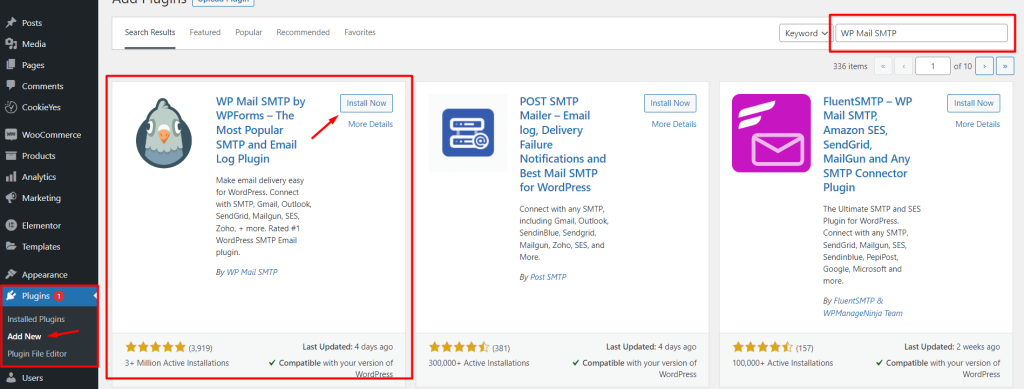
This plugin offers many email service providers and we use Brevo (Formally Sendinblue). So now we need to create an account on Brevo. Go to www.brevo.com and click on the Sign Up Free button. Now create an account with your email and password or Sign up with Google or Apple. If you already have an account, you can simply log in this site.
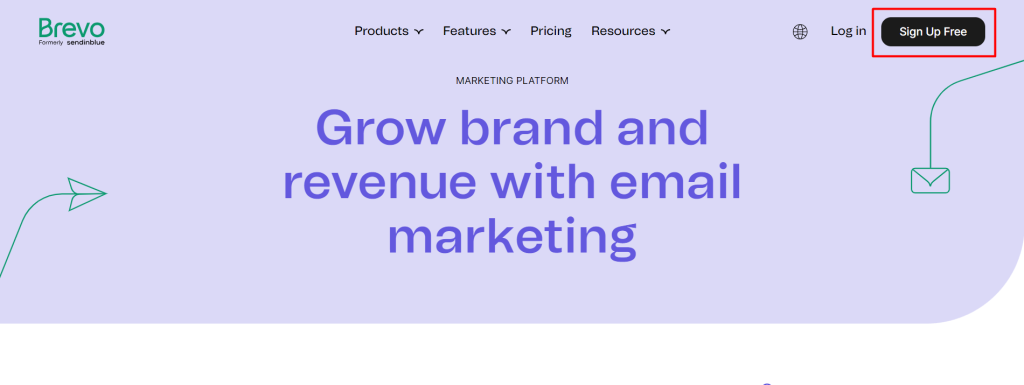
Now you need to provide some basic information about your company and click on Next. Then you need to verify your phone now with a code that Brevo sent to your provided mobile number.
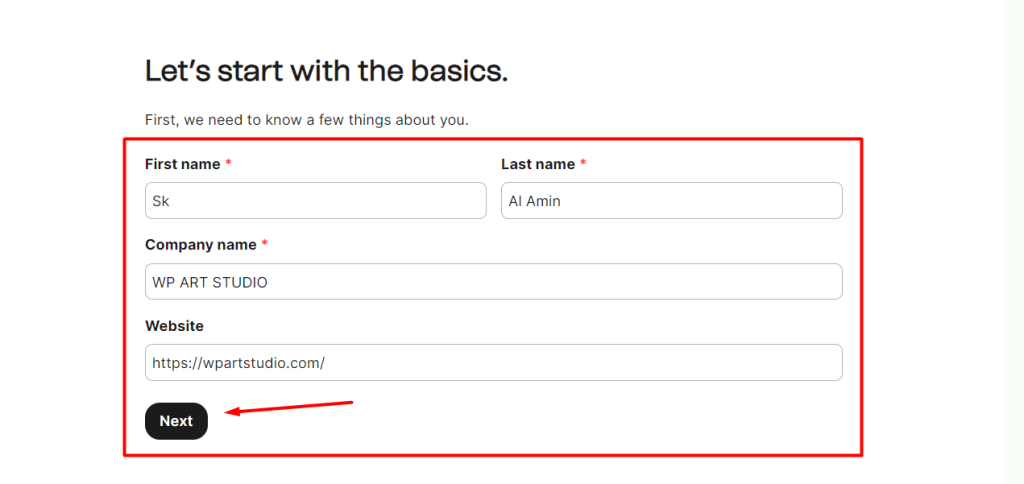
After verifying, you will be redirected to the plan page and select a plan to start. Here I select the free plan.
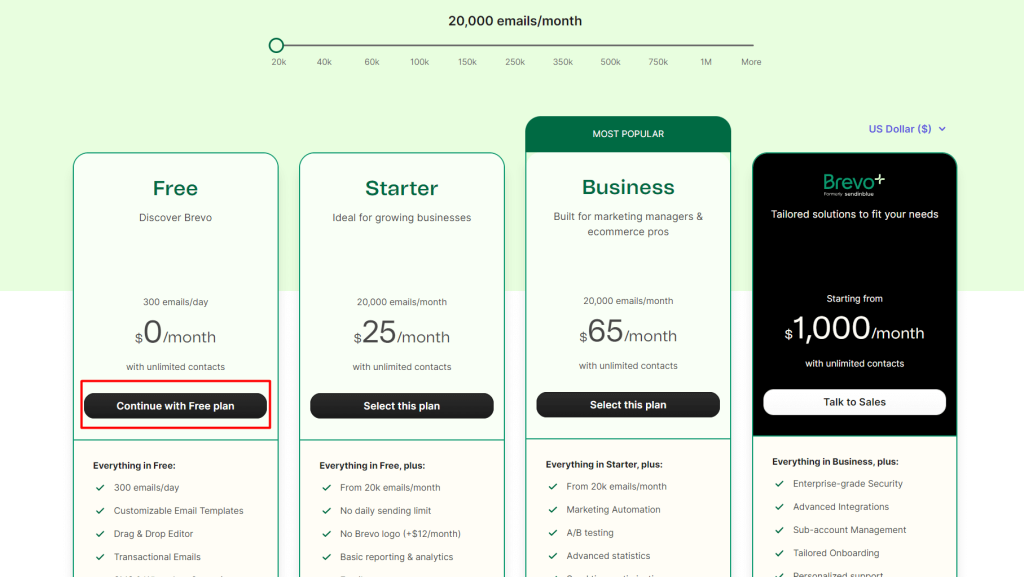
Now you will be redirected to the dashboard. Go to your Company name at the top right and click on it. Select Senders & IP >> Domains >> click on the Add a Domain button.
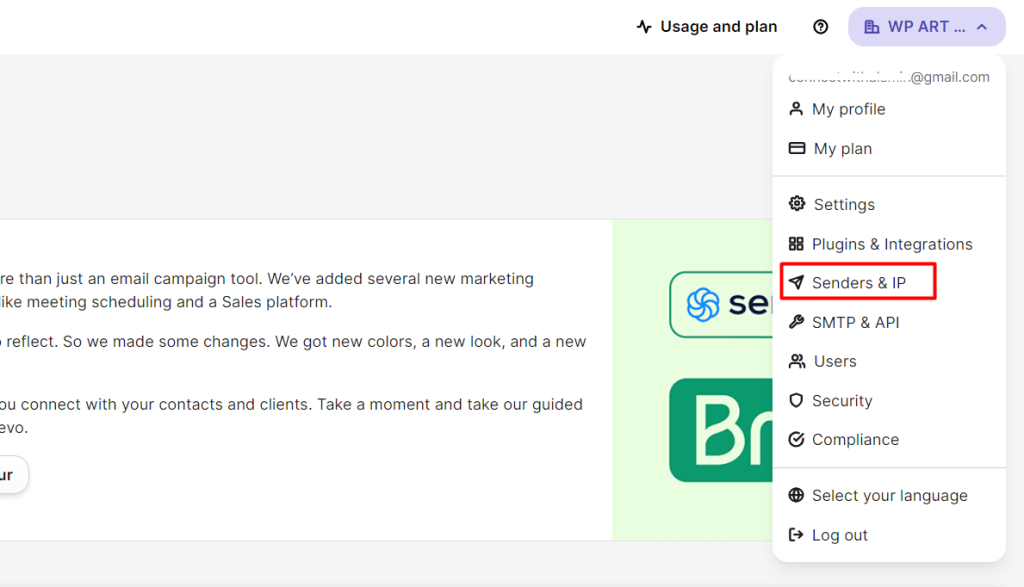
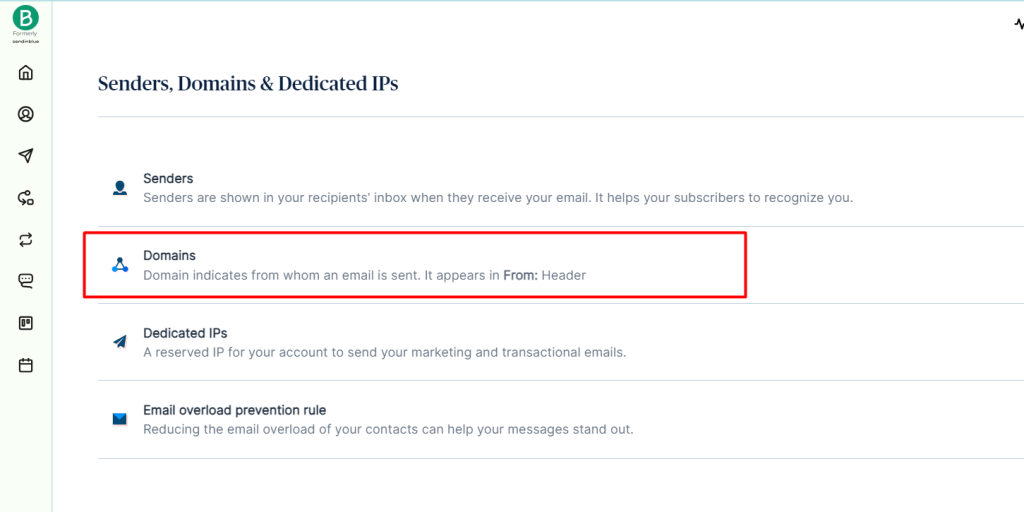
Provide your domain name and select the hosting company or email domain provider and click on the “Save this email domain” button.
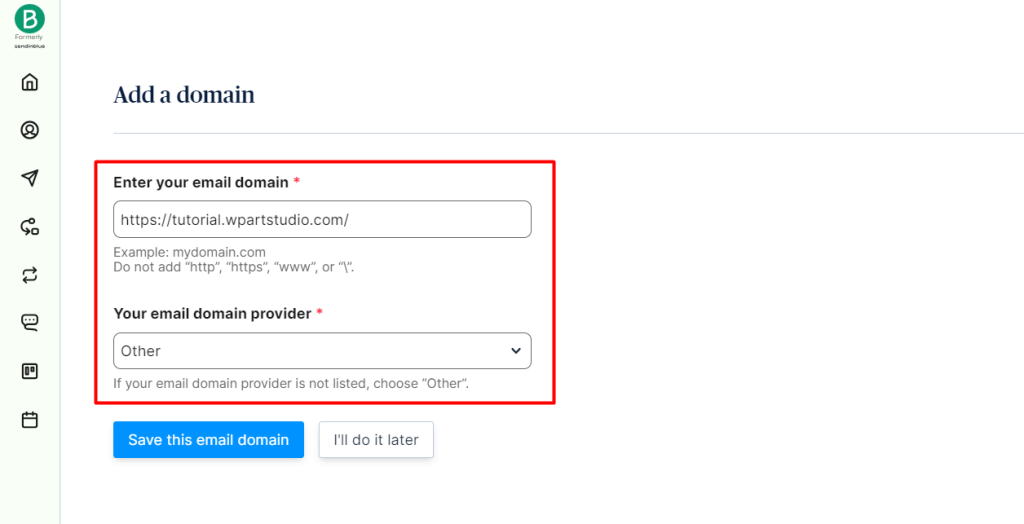
Now you will get codes for DNS verification. Go to your hosting DNS settings and add the codes. After successfully adding, get back to the Brevo account and click on the “Authenticate this email domain” button. You can also do this later.
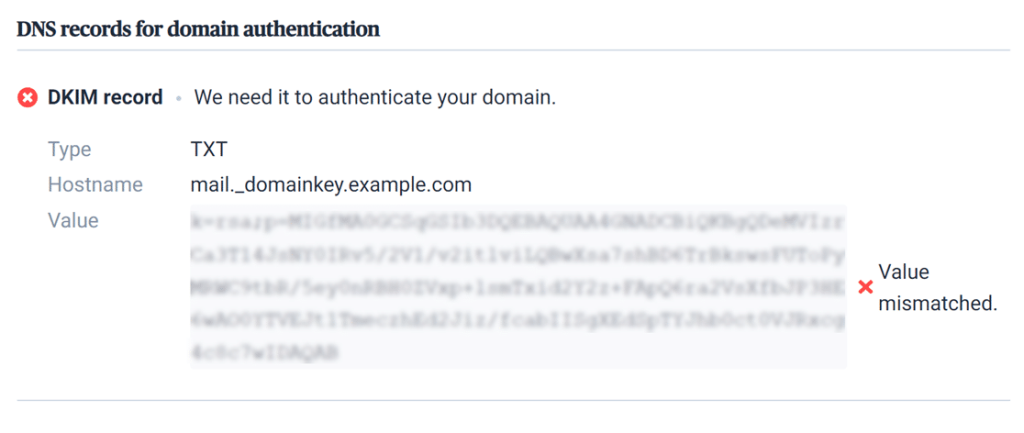
Once Brevo verifies your record, you will see a green Value Matched status to the right of the record in the list.
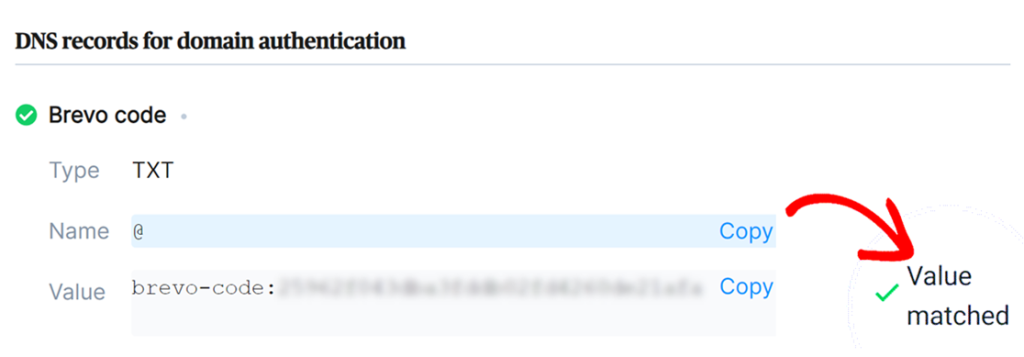
Now we need to generate the API key. Click on your Company name at the top right and go to SMTP & API >> API Keys.
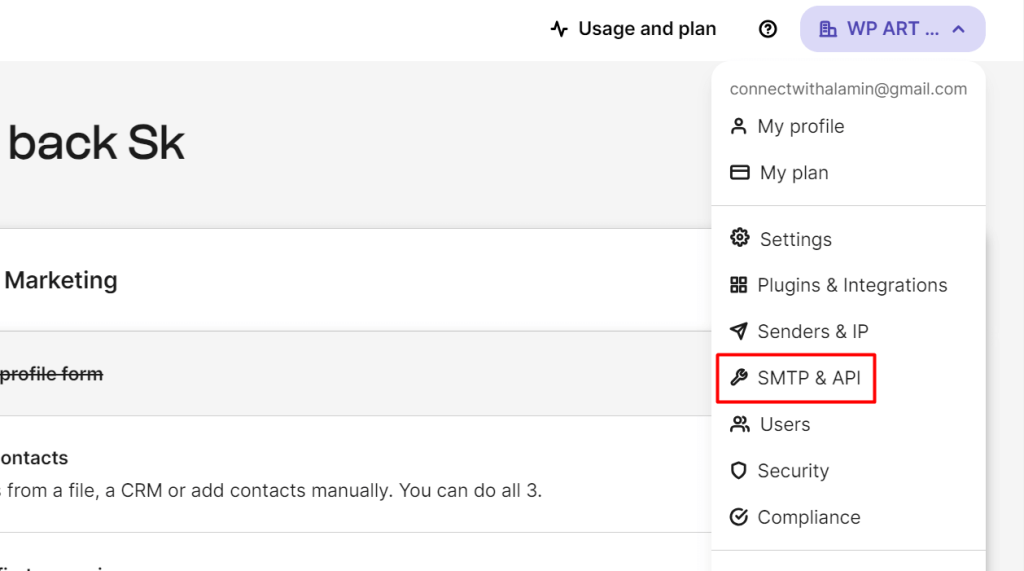
You will see a “Generate a new API key” button at the top right and click on it. Now provide the API key name and click on the “Generate” button. Now copy and save the API key in a safe place for later use.
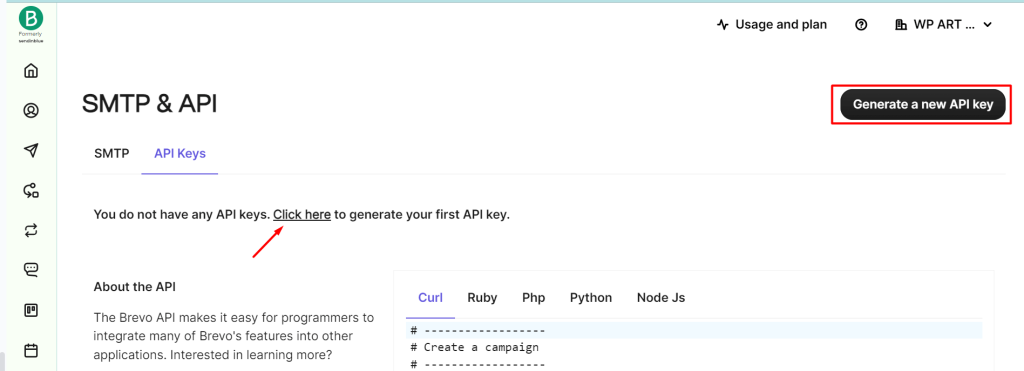
Now go to your WordPress Dashboard >> WP Mail SMTP >> Settings. Now provide the From Email and Name and scroll down.
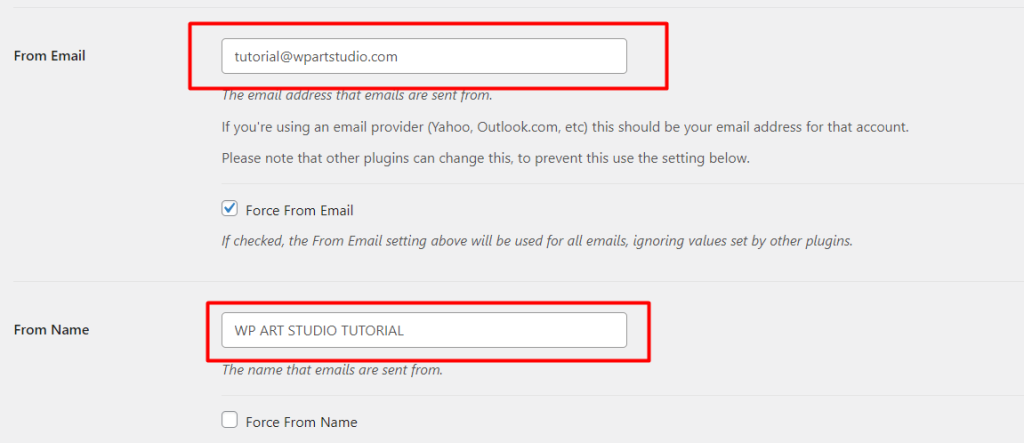
You will see many Mailers available and select the Brevo. Now scroll down and you will see fields to provide the API key and Sending domain. Provide the API key that we copied before and the Email domain we used to create Brevo account before. Now scroll down and click on the Save setting button. So our SMTP plugin setup is done. Now let’s test it.
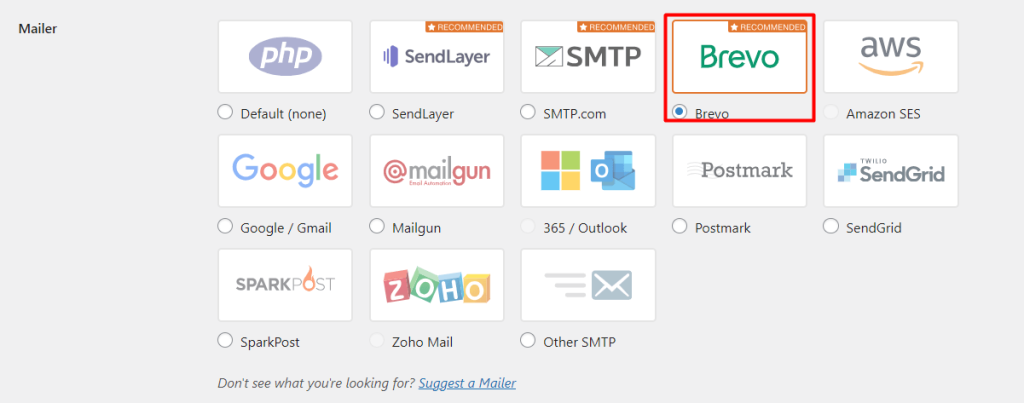
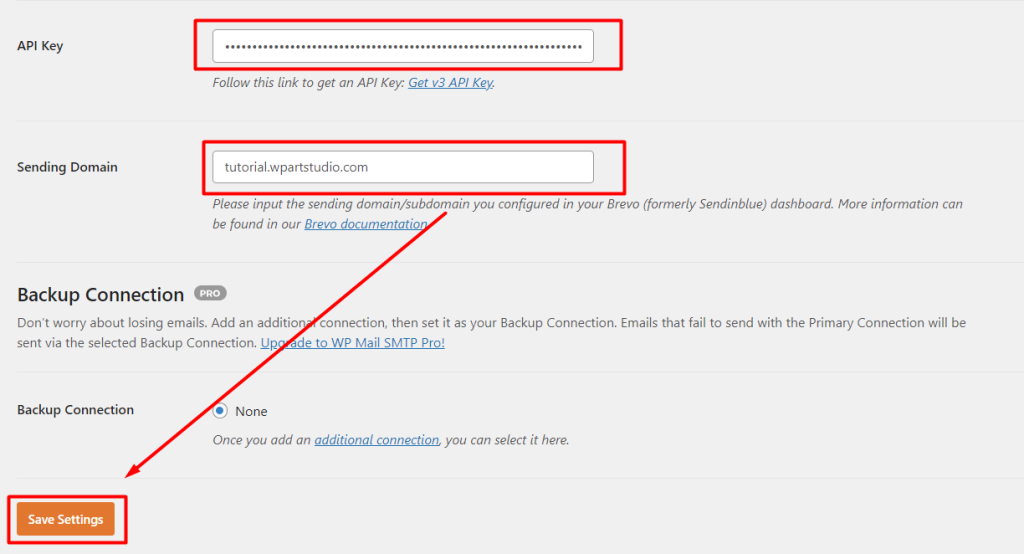
Testing WP Mail SMTP plugin.
WP Mail SMTP offer a plugin testing option so that you can send a test email to ensure the SMTP settings are correctly configured. Now let’s see how to send the test email. First, go to WordPress Dashboard >> Tools >> Email Testing and provide the email address to the field where you want to send the test email and click on the “Send Email” button.
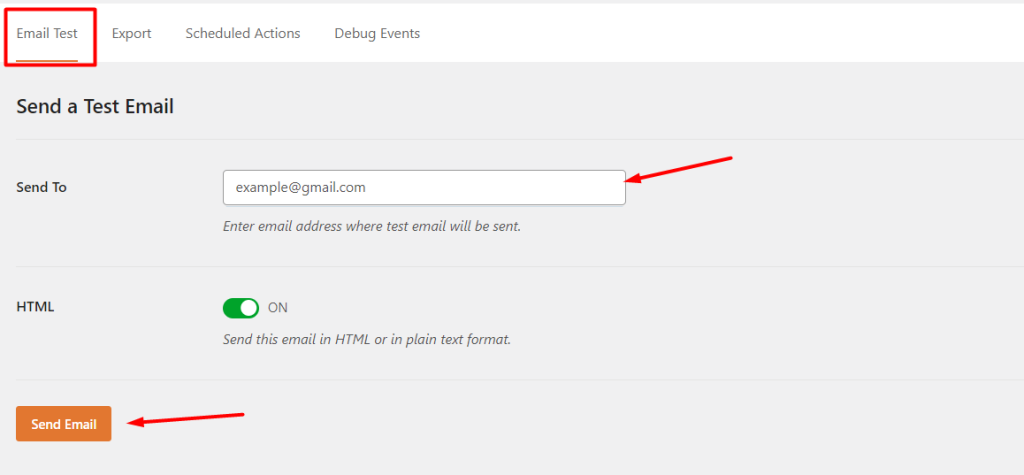
Also Read: How to build a website using WordPress?
Conclusion
Setting up a WordPress SMTP plugin is important for any website to ensure reliable and efficient email delivery. We explored the top five SMTP plugins above that are reliable, user-friendly, and feature-rich.
I tried to cover everything from top plugins to how to configure an SMTP plugin. The configuration process may seem daunting, but I tried to provide the step-by-step guide in this article so that you can set up any plugin easily. You can also follow the plugin documentation too.
So which plugin you will use for your site? Leave your answer with a comment and read our more articles to know WordPress tips and tricks.