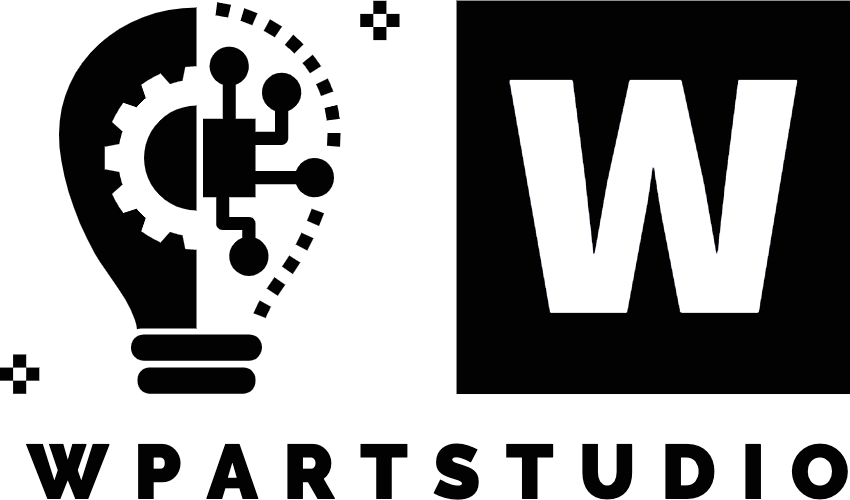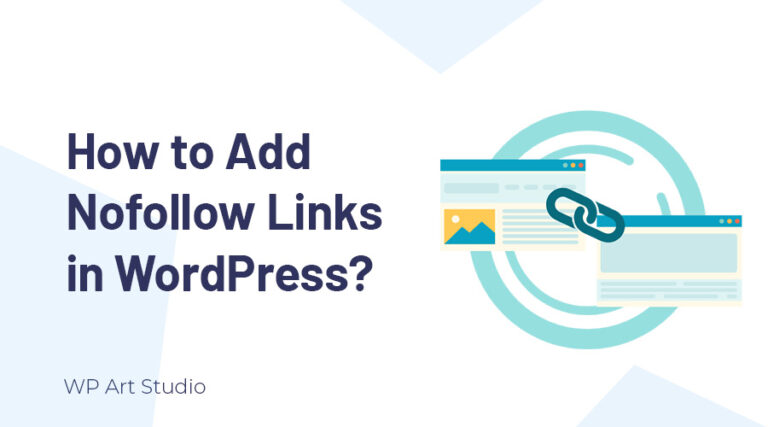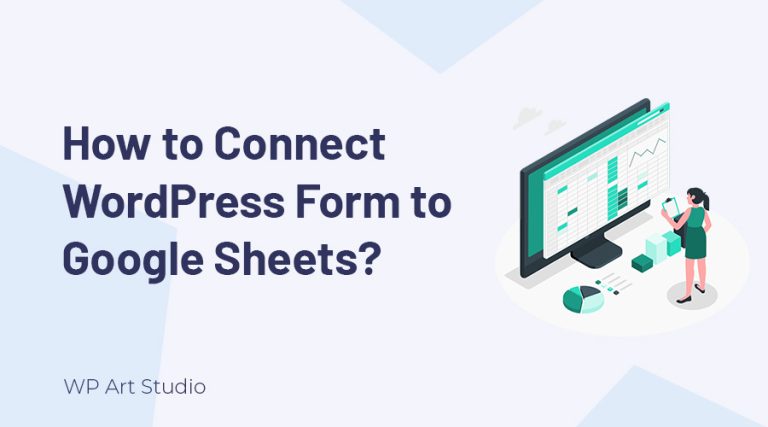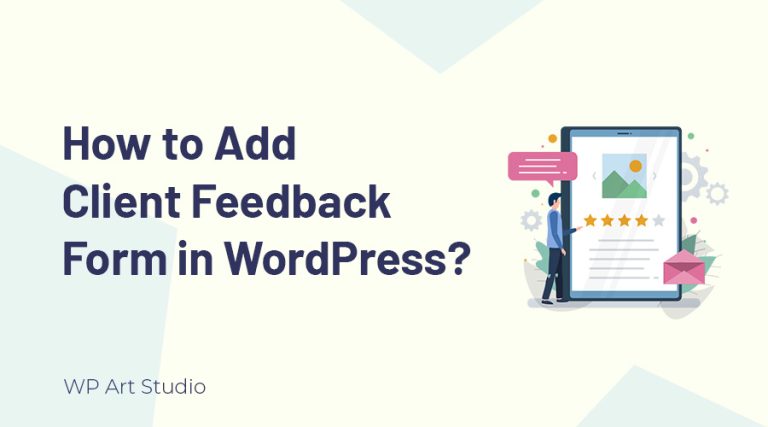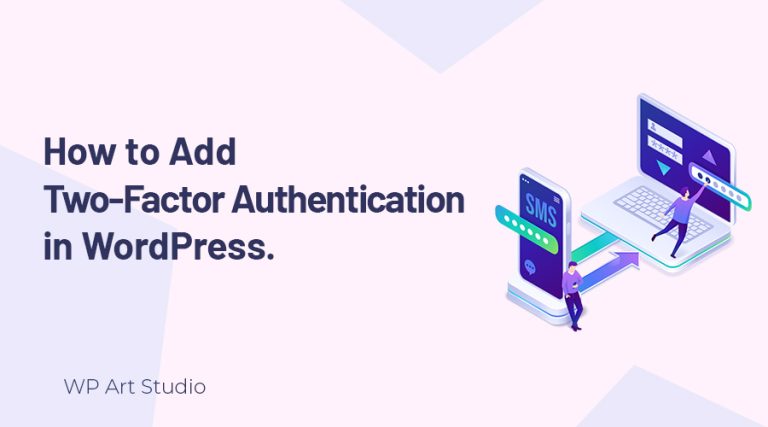Are you looking for a WooCommerce product ID on your WooCommerce store but not getting it?
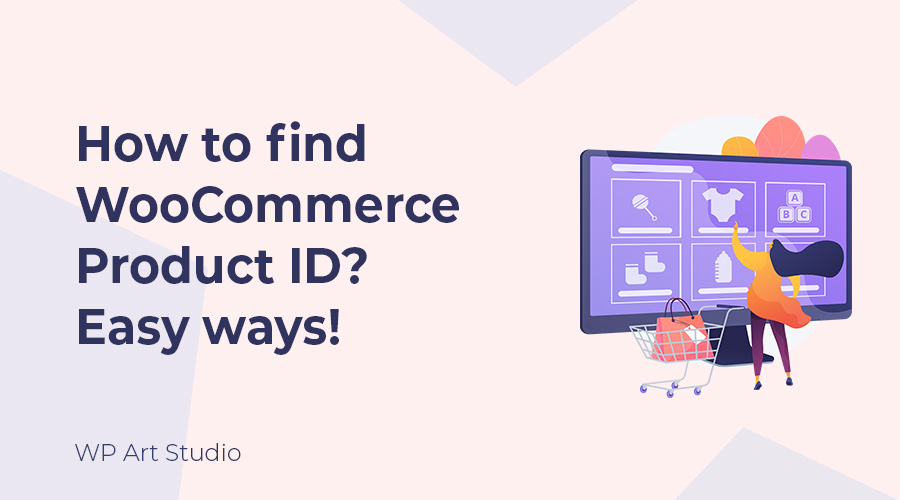
WooCommerce is a popular product managing plugin that is important for running a successful online store on WordPress. If you are a designer or developer, sometimes you may need a product ID because it is a unique identifier for each product in your WooCommerce store.
Finding a WooCommerce product ID is easy. You can get products on your WordPress dashboard. In this tutorial, I’ll explore different methods to obtain Product IDs and explain why product ID is essential for a WooCommerce store.
So without further ado, let’s jump to the main topic.
Also Read: Essential Plugins for WooCommerce Website
Why need a WooCommerce product ID?
WooCommerce provides a unique ID for each product. This product ID serves several important purposes. Mainly a product ID is used as an internal reference to track the products and their associated data, such as pricing, inventory levels, images, and more.
As a designer or developer, sometimes you may need to find a product ID for advanced functionality. Besides, If you’re working with custom code or third-party plugin integrations, you might need to reference product IDs to interact with specific products programmatically.
If you’re building a custom feature or design with WooCommerce products, you must use product IDs to identify the products you want to work with. On the other hand, when we develop a custom website using woocommerce, using product id is very important.
So product ID is very important on the WooCommerce website. Now let’s see how to find a WooCommerce id easily.
Also Read: How to enable WooCommerce Add To Cart popup in WordPress?
How to find WooCommerce Product ID?
In WooCommerce, there are a few different ways to find the product ID of a specific product. Here I provided some methods to find product ID easily:
Method 1. Find the WooCommerce product ID from the WordPress Dashboard.
You can get any product ID from the WordPress dashboard. To see the product ID, log in to your WordPress Dashboard → Products → All Products. Find the product you want to get the ID for and hover your mouse over its title. The URL at the bottom of your browser should display the product ID as part of the link. The format will be something like post.php?post=118&action=edit, where 118 is the product ID.
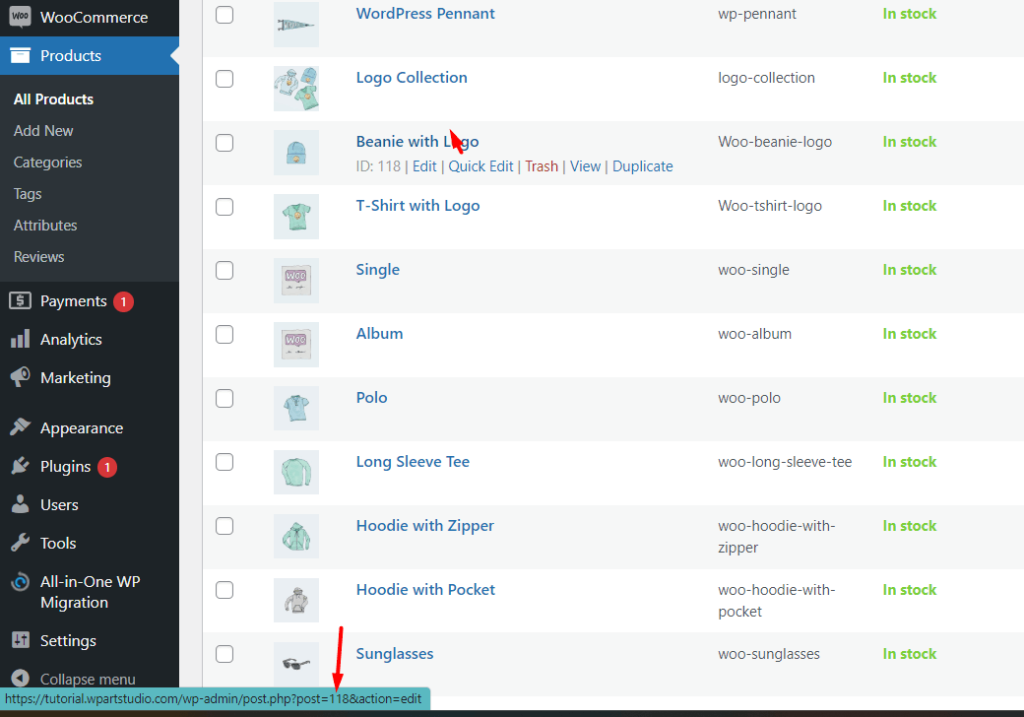
You can also see the product ID bottom of the product title when you hover your mouse over the product.

Method 2. Get product ID from the Product Edit Page
Go to Products in the left-hand menu and click on “All Products.” Now find the product you want and click on its title to edit it. Look at the URL in your browser’s address bar. The product ID will be visible in the URL, usually as a parameter after post=. For example: …/wp-admin/post.php?post=118&action=edit.

Also Read: 5 Awesome WooCommerce Email Customizer Plugins for free
Conclusion
Finding a WooCommerce product ID is easy. The method that I showed above allows you to see product ID. You can also use plugins to see the product ID. So if you need any product id to design or develop your site, I hope you will be able to see this.
If you want to read more helpful articles you can check Homepage and find the article that you want.