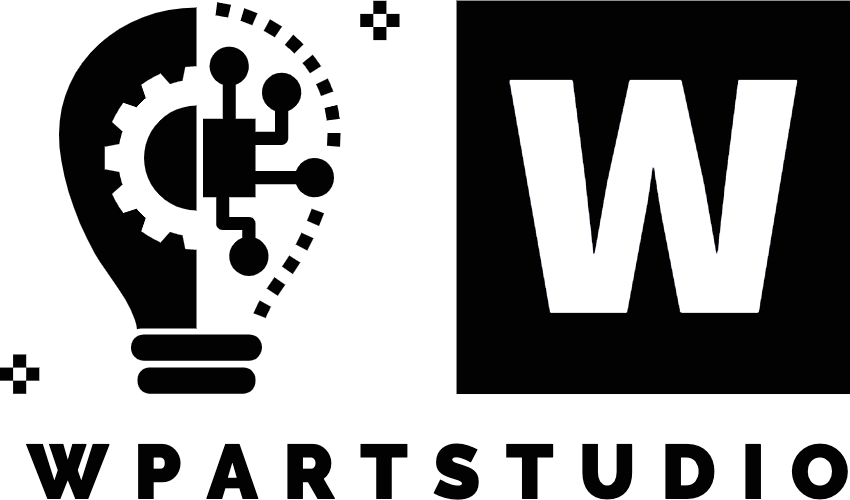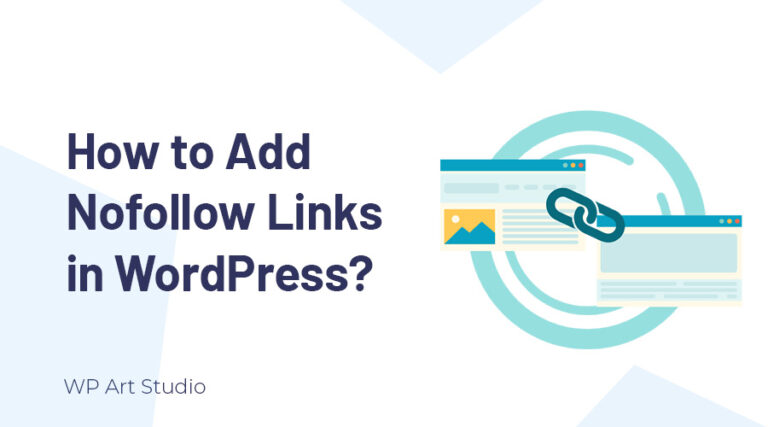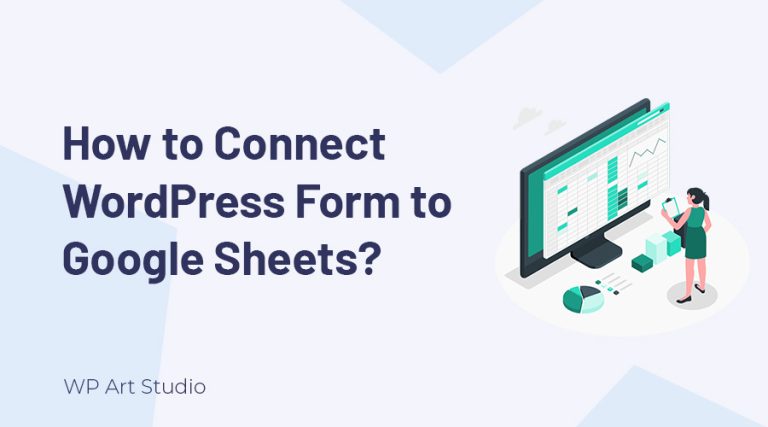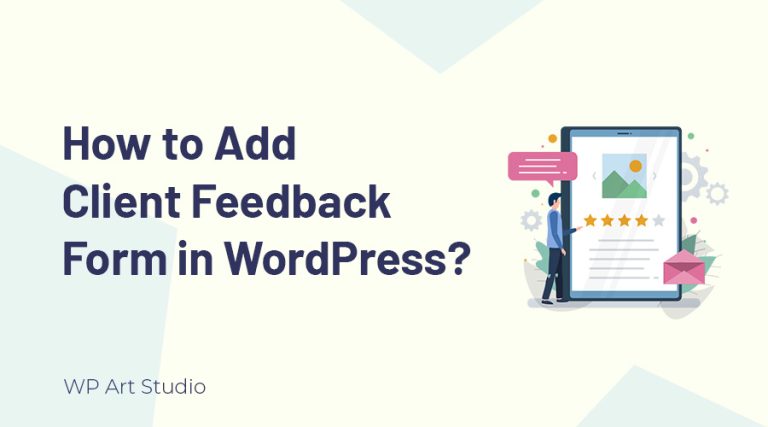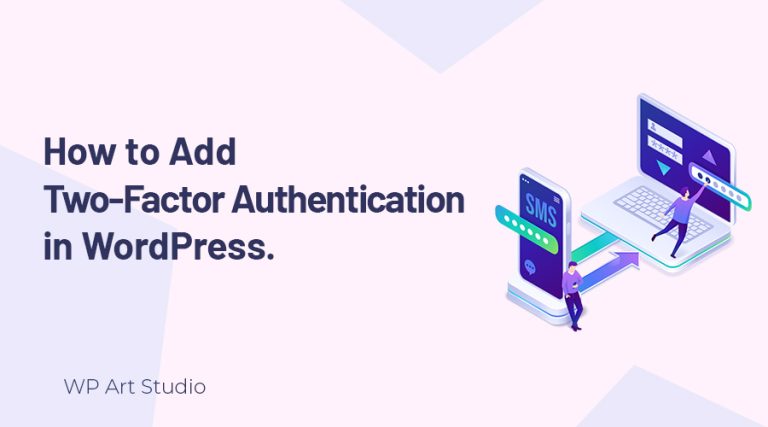Do you want to add social icons to WordPress website?

In today’s digital age, having a strong online presence is crucial for businesses and individuals. Besides, it is also essential to increase social account followers, and you can easily convert your visitor or user into a social account follower by adding a social icons to your WordPress website.
Social media icons not only provide a way for your visitors to easily access your social media profiles, but they also make your website look more professional and credible.
In this tutorial, I will guide you through the step-by-step process of add social icons to WordPress website, so you can increase your social media following and connect with your audience more effectively.
So without wasting time, Let’s get started.
Also Check. Best WordPress Drag and Drop Page Builder.
Benefits of adding add social icons to WordPress website.
Social media icons are an effective way to encourage people or website users to visit your different social media profiles. With a floating social media button, users can easily visit your social media accounts such as Facebook, Instagram, Twitter, and more.
It increases your brand awareness and builds a loyal following. This can lead to increased customer loyalty and repeat business. You can also include forms to sign up for your email newsletter or other promotions. This can be a great way to grow your email subscriber list and stay in touch with your audience.
Social media icons can improve the overall user experience on your website and make it more likely that users will return in the future. It also makes your website more professional.
Also Check: How to create a contact form in WordPress?
How to add social icons to WordPress website?
Now I will show you how to add social icons to WordPress website so that users can easily visit your social accounts. I selected a lightweight plugin with some essential options that fulfill our needs. So Let’s add social buttons:
Installing and activating the plugin: Go to the plugin installation page and search for “Sticky Social Icons” in the search field at the top right. You will find the plugin first in your search result. Install and Activate the plugin.
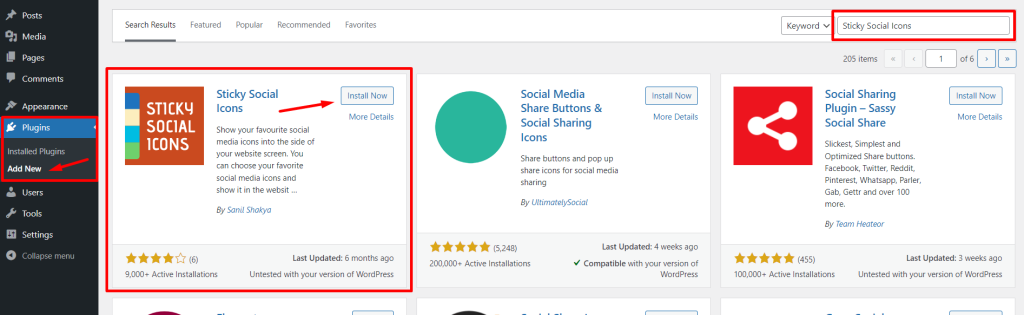
Now go to Dashboard → Settings →Sticky Social Icons. You will get two tabs: Settings and Icons. From here you can easily manage and add your icons without any coding knowledge. Let’s see it in detail.
Settings: This tab has some essential options to manage your icon’s design, alignment, size, animation, tooltip, etc. So, you can easily customize icons from here according to your needs.
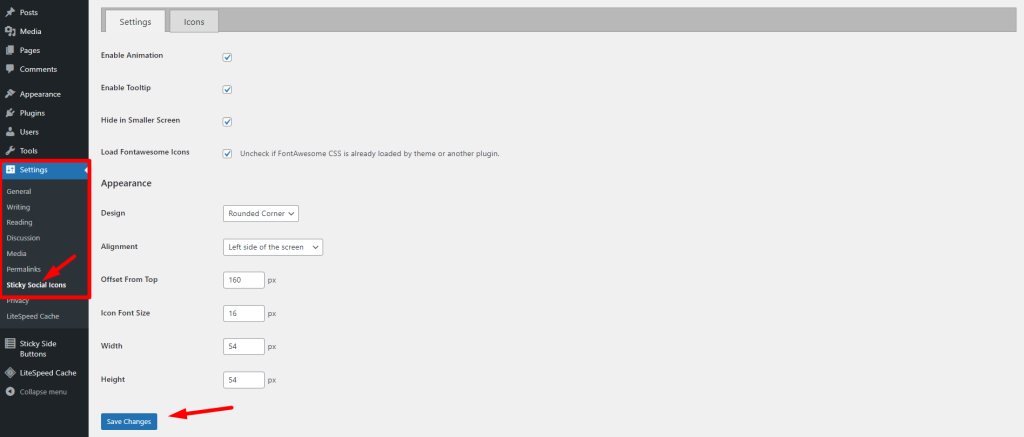
Icons: Icons tab allows you to add icons with links. Just click on an icon that you want to add and enter your social link. It enables you to change the Tooltip label, icon and background color, etc from the “More Options” button.
After adding icons, you must update it by clicking on the “Save Changes” button.
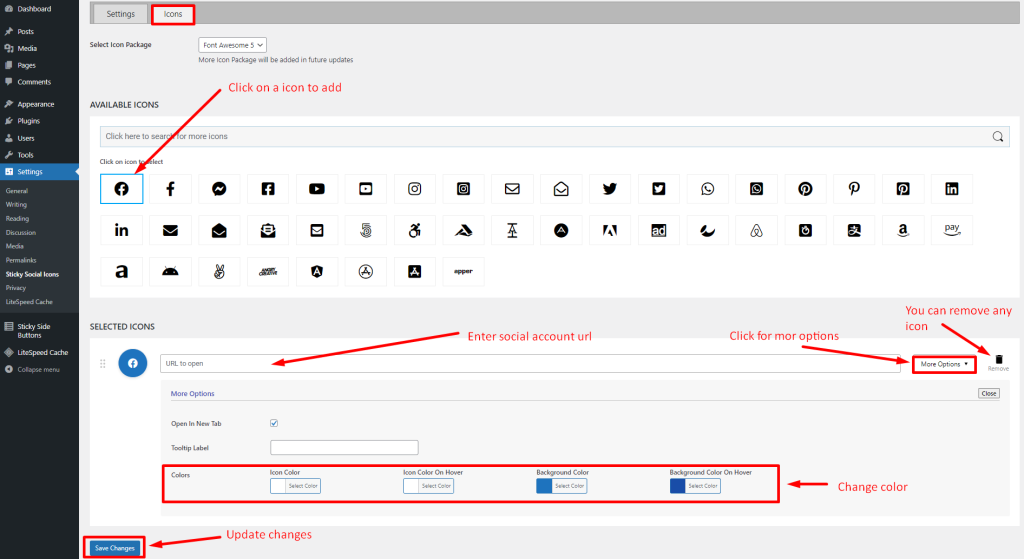
Conclusion
Adding social icons to your WordPress website can be a great way to promote your online presence and make it easier for your visitors to connect with you on social media.
With the right tools and techniques, you can easily add social icons to WordPress website and customize them to match your brand’s aesthetic.
In this tutorial, I used a very simple plugin so that you can quickly and easily add social media icons to your WordPress website and take your online presence to the next level.
If you have any questions, comment below and let us know which type of article you want.