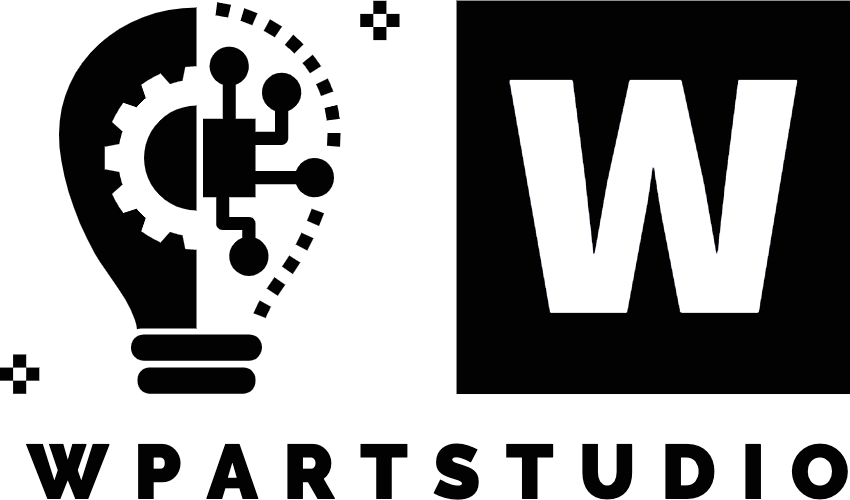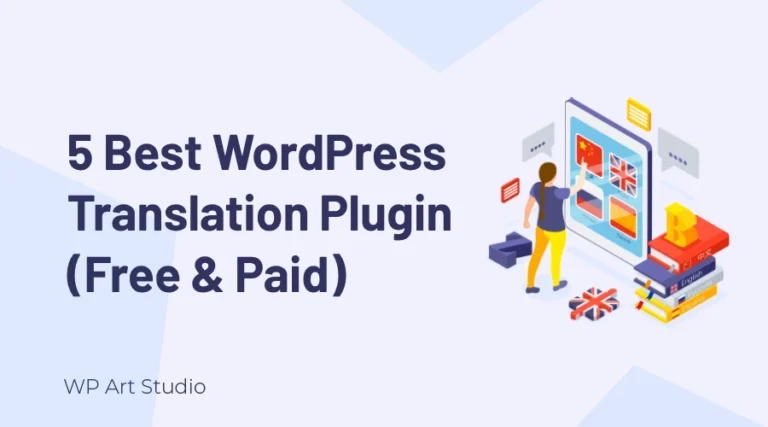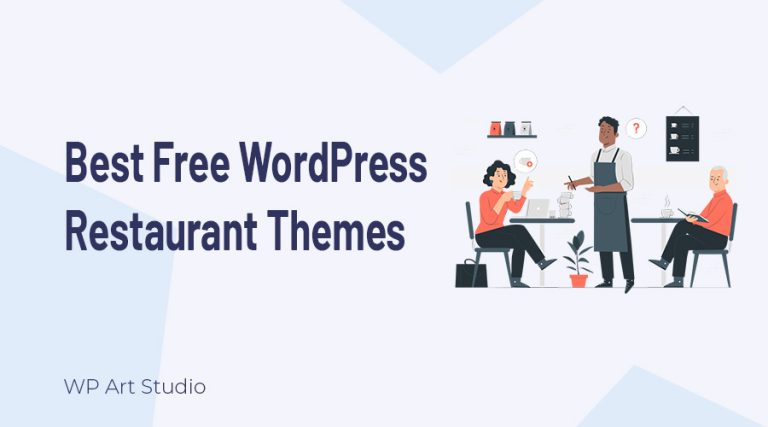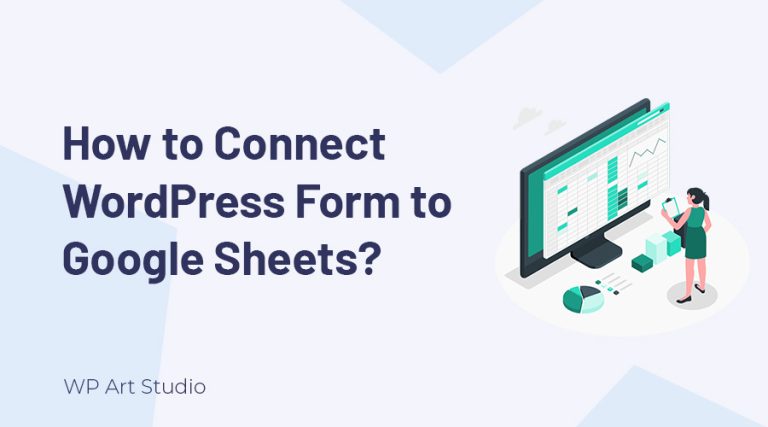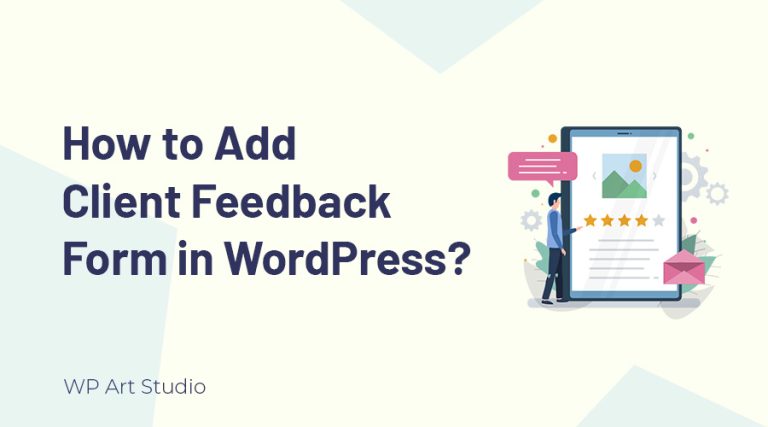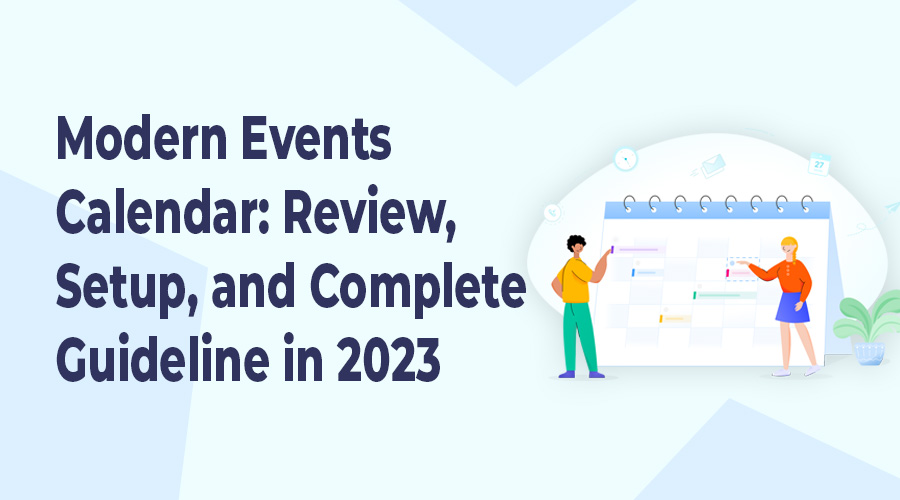
In the digital world, planning any kind of event manually is rare. Most people use websites to create and manage physical or virtual events. That’s why, we need modern events calendar that enables you to schedule events, manage attendance, send reminders, and even process payments.
Using a Modern events calendar has some benefits for both users and owners. In this tutorial, I will provide complete Information from why you need it to how to set it up. So, read the full article, I hope you will know about the best event calendar for you and how to integrate it into your website. So, without wasting time, let’s jump into our main topic.
Why need to integrate a Modern Events Calendar into WordPress websites?
Yea, This is a good question. WordPress modern events calendar offers a convenient and effective solution for managing and promoting events on your website and facilitating community engagement. WordPress events calendar provides a user-friendly interface that makes it easy to create, manage, and display events. You can do everything from one website without physically going.
On the other hand, modern events calendar has some benefits such as you can schedule events, setting event dates, times, and locations, and providing event descriptions via a website. It saves more valuable time and reduces harassment.
You can also promote events by integrating an events calendar into your website. The event calendar plugin allows you to show your upcoming events, provide event details, and allow visitors to register or purchase tickets directly from your website. This makes it easier for potential attendees to find and engage with your events.
Also Check: How to enable maintenance mode in WordPress?
Top 5 Modern Events calendar for WordPress website.
Before moving to the next step, Let’s introduce the top 5 WordPress modern events calendar plugin.
Modern Events Calendar

Modern Events Calendar is one of the most popular event management plugins for WordPress websites. This plugin offers clean and user-friendly design and options to manage events easily. Modern Events Calendar has become a go-to solution for WordPress users looking to manage events seamlessly.
This Events Calendar provides you full control of every aspect that can able you to create events, add event details such as date, time, location, and description, and even categorize events for easy organization. You can also set recurring events, manage event capacity, and enable event registration or ticketing system.
Modern Events Calendar offers various viewing options to showcase your events in the most appealing way. Whether you prefer a classic calendar view, a list view, or a day view, the plugin has you covered. Besides, this plugin offers advanced filter and search options so that users can filter events based on categories, locations, organizers, or tags, making it easy to find events that align with their interests.
Managing event bookings and ticket sales is easy with the Modern Events Calendar. You can set ticket prices, create multiple ticket types, and manage ticket availability. This plugin also allows you to send automated event reminders and customize and schedule email notifications to attendees. The plugin is SEO-optimized, lightweight, and 100% responsive for all devices.
The Events Calendar
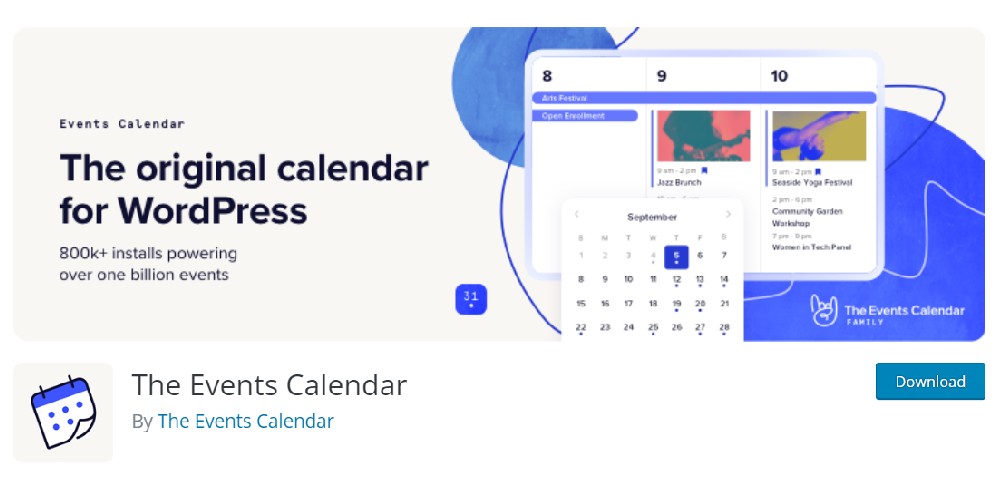
The Events Calendar is a modern and popular WordPress plugin that allows you to create and manage events and also display event calendars on your WordPress website. You can create physical or virtual events easily that are very professional. This plugin has 800,000+ active users with 1600+ positive ratings.
Installation of this plugin is easy. The Events Calendar plugin offers many features for free. You can create events, saves venues & organizers, category and tags, etc. This plugin also offers different viewing options such as daily view, monthly, list view, and so on. You can also customize colors, fonts, etc that are suited to your brand.
The Events Calendar plugin also offers filter, sort, and search features. The upcoming events list allows you to see future events in a place. This plugin is fully compatible with all devices. The Ajax feature makes the plugin super fast. You can also export events to Google Calendar and iCal. The Events Calendar is SEO friendly plugin.
WP Event Manager
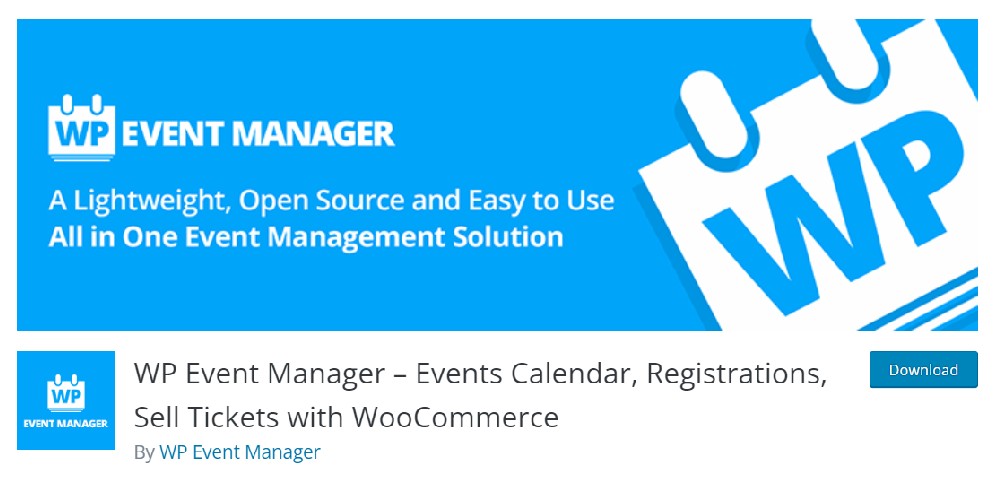
WP Event Manager is a lightweight and Modern Event Calender plugin that allows you to create and manage events without any hassle. This plugin has many features with easy-to-use customizable options that make your event management easier. WP Event Manager is a free plugin on the WordPress directory that has 20,000+ active installations.
Using this plugin you can add, edit, remove, or manage your events using its user-friendly interface without leaving the WordPress dashboard. This plugin also allows you to create custom fields to create personalized events. You can add event locations by individually or creating a group.
This plugin offers some event viewing options such as daily, weekly, monthly, listing, grid, etc. WP Event Manager offers free and paid events and is also able to sell tickets using the WooCommerce platform. you can also filter events by taxonomy, date, location, etc.
WP Event Manager offers a shortcode to display the event calendar anywhere on your website. This plugin is fully responsive for all devices and compatible with all modern browsers. The paid version of this plugin offers lots of advanced features.
Booking for Appointments and Events Calendar – Amelia
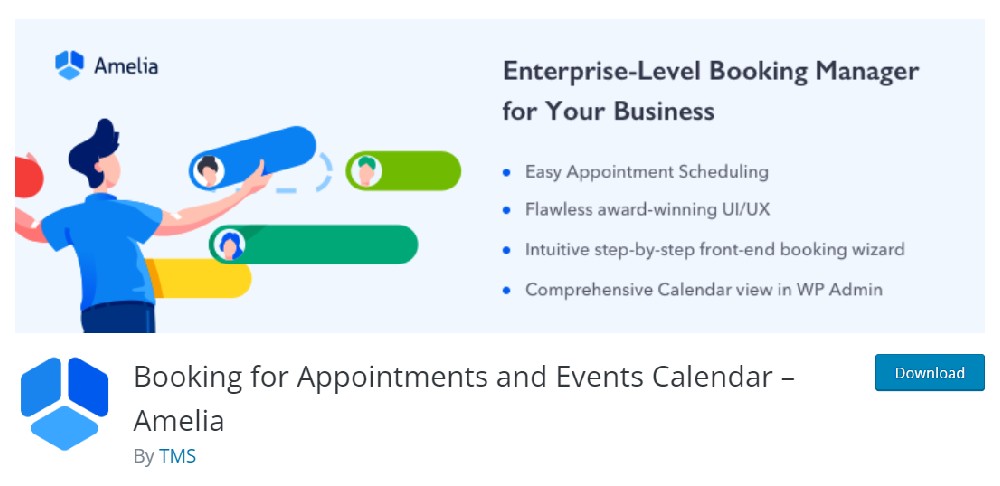
Amelia is a popular and modern events calendar and appointment booking plugin for WordPress websites. This plugin offers reliable and hassle-free event creation and management options with a user-friendly dashboard. Amelia is a free plugin that has 50,000+ active users with 350+ 5-star ratings worldwide.
Using this plugin, you can create, edit, remove, or manage events without writing a line of code. Amelia provides shortcodes to display the events calendar where you want on your site. This plugin offers multiple view options to display events and booking calendars. You can also customize them to your own style.
Amelia also allows you to provide booking services for Salons, Consultants, Healthcare, Education, Fitness and Gyms, Coaching sessions, etc. This plugin support 20+ different languages. The import option allows you to import customers using a CSV file.
This plugin perfectly works with Elementor, Divi, or Gutenberg blocks and is compatible with all browsers. Amelia is an SEO-friendly plugin and 100% responsive for all devices. The premium version of this plugin comes with more advanced features.
Event Manager, Event Calendar, Event Tickets for WooCommerce – Eventin

Eventin is a powerful plugin that combines an event manager, event calendar, and event ticketing system, all integrated seamlessly with WooCommerce. It allows you to create and manage events with ease. This plugin has 10,000+ active users with many 5-star ratings.
With the intuitive interface of this plugin, you can set up events, specify event details such as date, time, location, and description, and even add images or videos to make your event pages visually appealing. You can also categorize events and assign tags for easy organization and searchability.
This is also a modern events calendar plugin that enables you to display events on your website. It provides a clean and responsive calendar view where visitors can see upcoming events at a glance. The calendar can be displayed in various formats, such as a monthly, weekly, or daily view, giving your users the flexibility to choose their preferred browsing style. Users can click on specific dates to view the events scheduled for that day, making it easy for them to plan and register for events.
You can create different ticket types, set prices, and specify the number of tickets available for each event by integrating WooCommece. This plugin also enables you to view and export attendee lists, track ticket sales, and monitor event registrations in real-time. Eventin also allows you to send customized emails to attendees, providing them with event updates, reminders, or special offers.
Eventin provides extensive customization options to match your website’s branding and design. It is a fully responsive and SEO-friendly plugin.
Also Check: How to create contact form in WordPress?
How to integrate Modern Events Calendar into WordPress?
Now let’s see how to integrate the Modern Events Calendar plugin, create events and display events on the WordPress website.
Step 1: Install and activate the plugin
To install the plugin first, we need to download the plugin from the official website Webnus. You can easily find the plugin from Menu → Modern Events Calendar Lite. Now provide name and email to download the plugin.
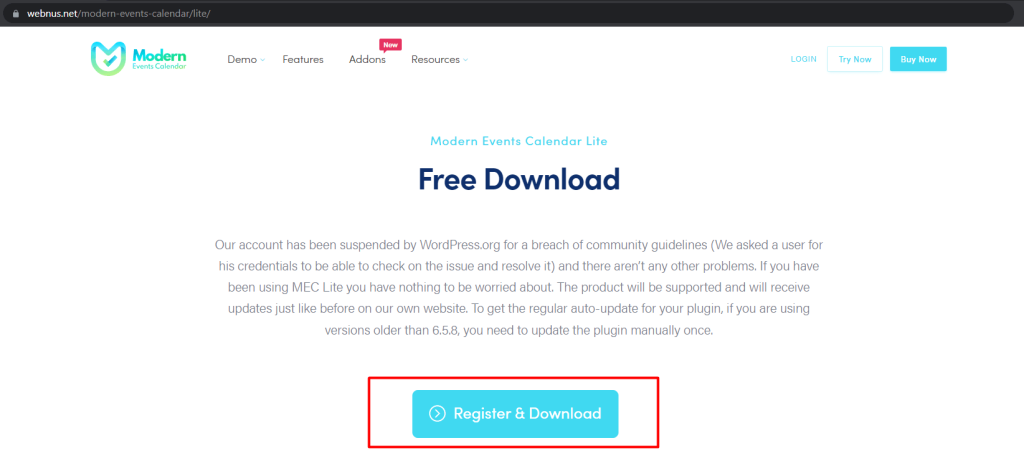
Once it is downloaded, go to your WordPress dashboard → Plugins → Add New. Now click on the Upload plugin and select the plugin that you downloaded. Click on the Install button and Activate the plugin.
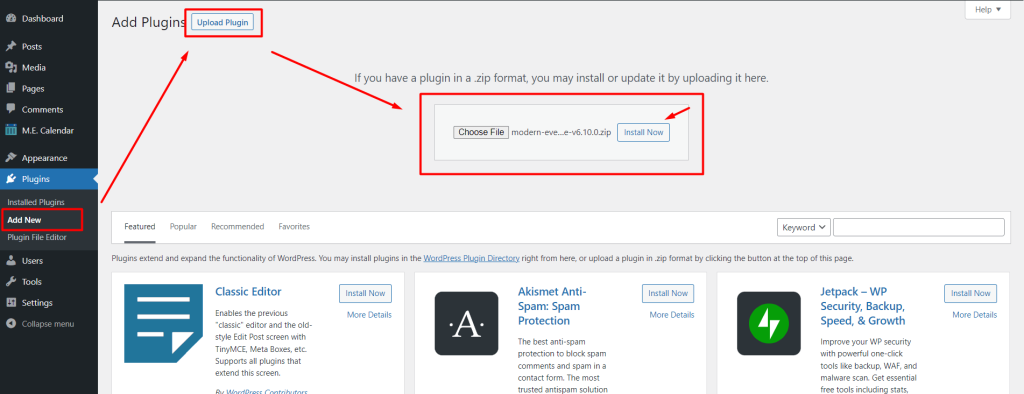
After activating the plugin, you will get a setup wizard to import the demo event and shortcode. You can also add events and shortcodes from there. I want to do everything of this plugin from scratch that’s why I close the Wizard.
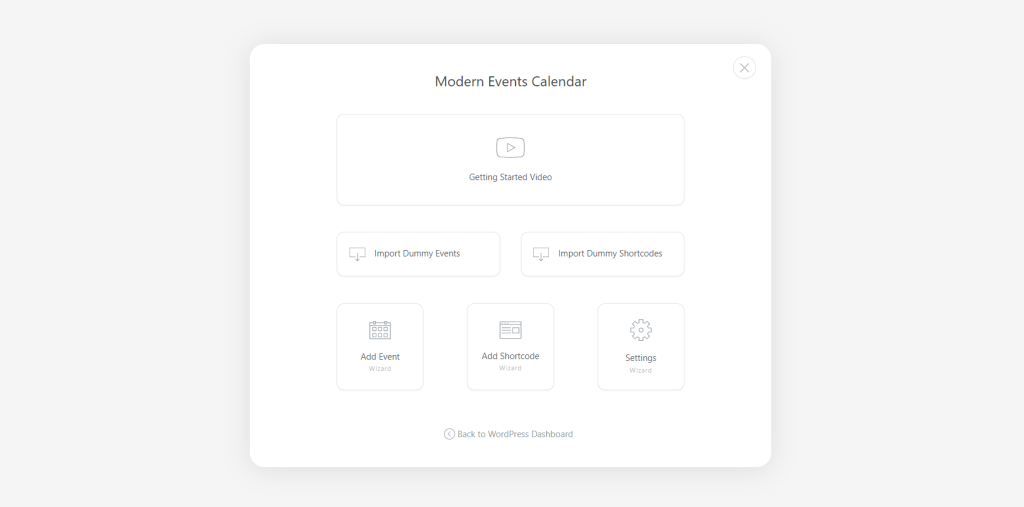
Step 2: Adding Taxonomy, Label, Organization, and Location.
Before adding an event, It is better to add Taxonomy, Label, Organizers, Location, etc. As a result, we can include categories, tags, labels, locations, and organizers by selecting during adding an event. But you can also add those when add the event.

- Tags: From this tab, you can easily add event tags with descriptions. Those tags will show when you add the event.
- Categories: Categories tab allows you to add events categories and you can select them on add event page. You can also add category icons and colors too.
- Label: From label tabs, you can add labels for your events such as On Schedule, Canceled, Delay, Upcoming, etc.
- Location: Using this tab, you can add event locations such as Hotels, Resorts, party centers, etc.
- Organizer: This tab allows you to add all the information about the event organizer’s person or company.
Step 3: Add an event.
To add an event, go to Dashboard → M. E. Calender → Add Event
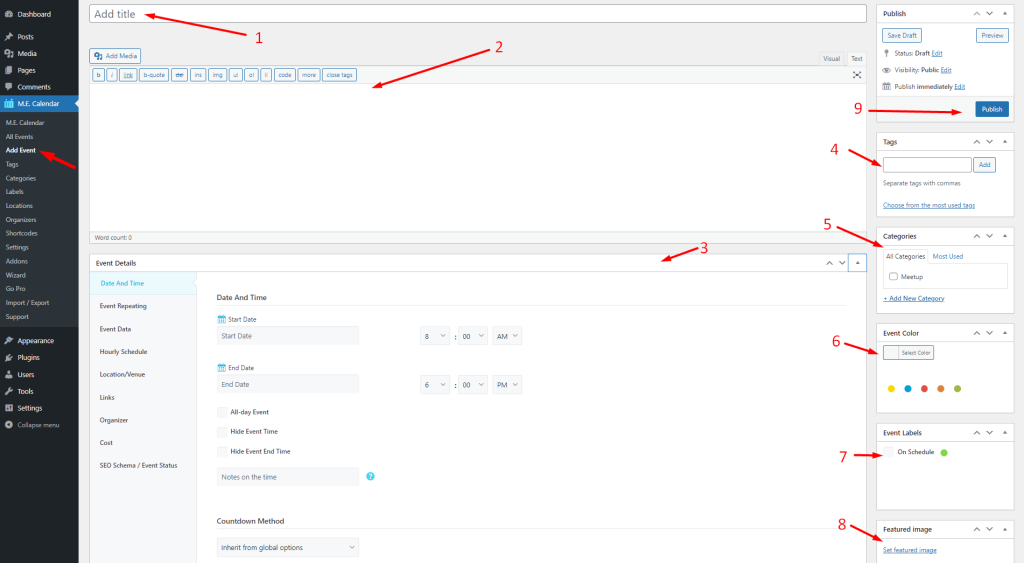
(1) Title: In the title field, add the event name.
(2) Description: In this field, add your event description or details.
(3) Event Details: There are many options. Let’s see one by one.
Date and time: This tab allows you to add event start and end dates and times. If your event lasts all day, you need to check the All-day Event. You can also add event notes, countdown, visibility, etc from this tab.
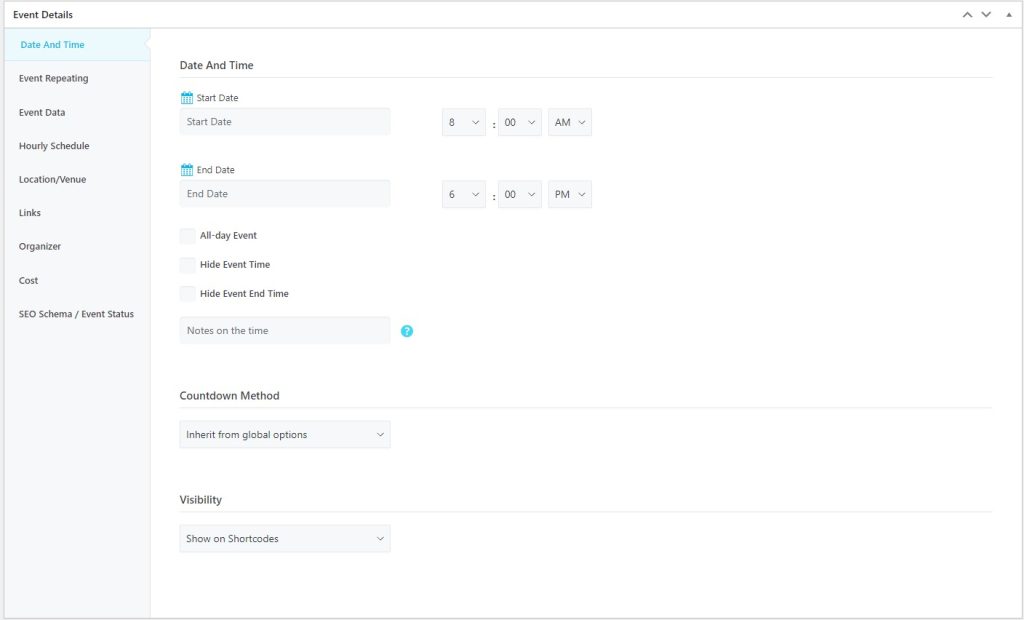
Event Repeating: You can also repeat your event daily, weekday, weekend, weekly, monthly, yearly, and also custom dates.
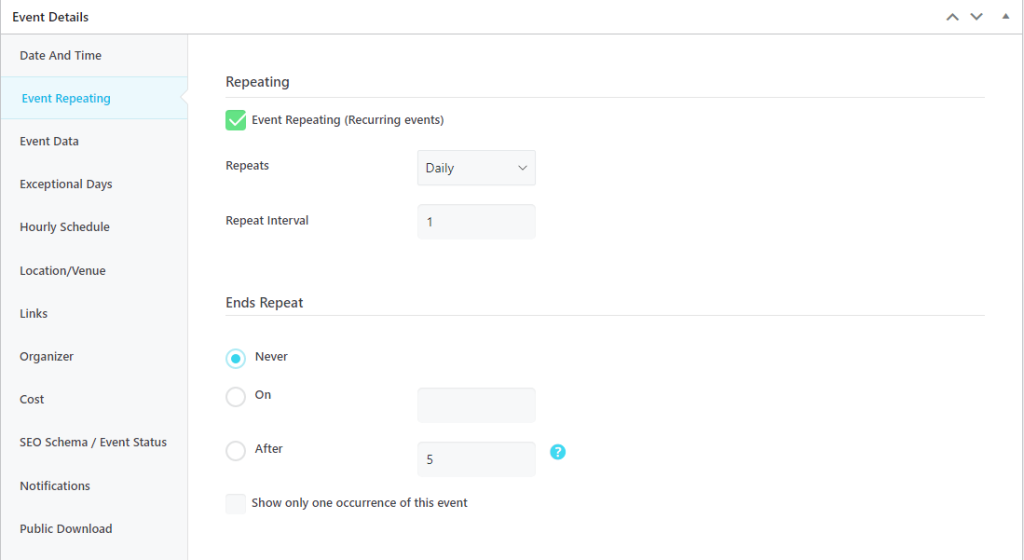
Event Data: If you create any custom field you can see it in this tab
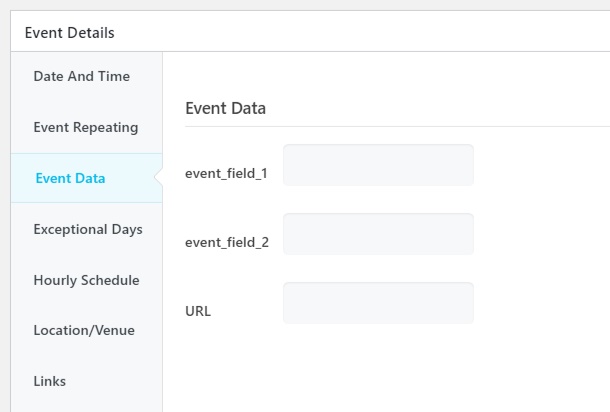
Hourly schedule: You can set hourly specifying the planned schedule for each day.
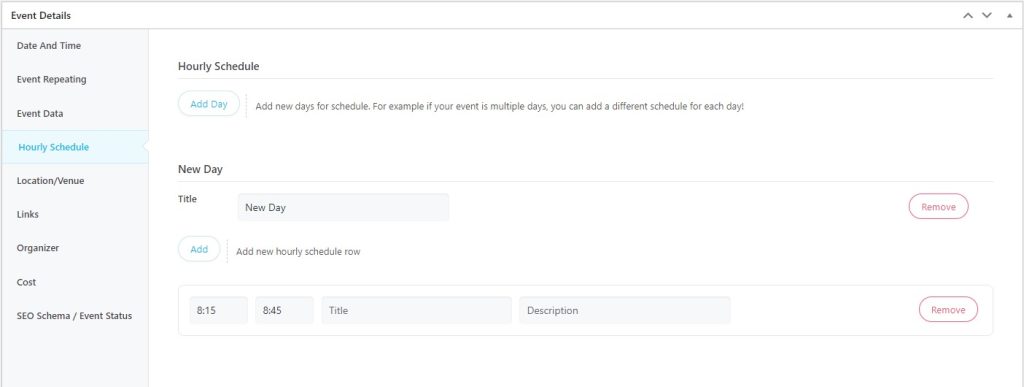
Location/Venue: This tab allows you to set your event location. If you add any location before, simply select it from the dropdown. You can also add multiple locations if your events occur in other locations at the same time.
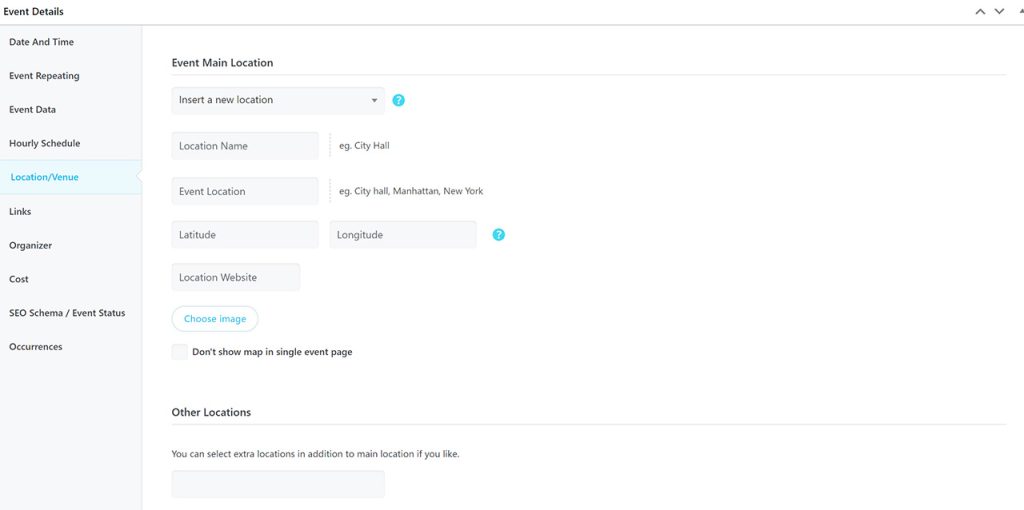
Links: Here you can add event website links, live links, etc.
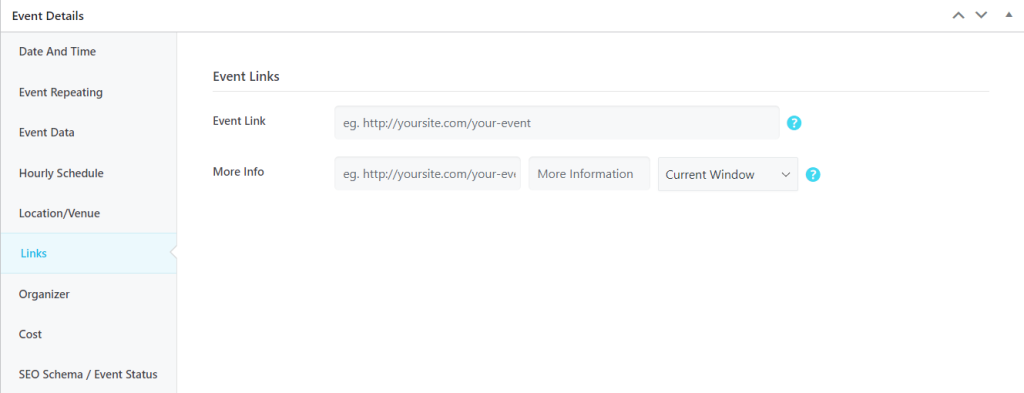
Organizer: If you want to show the details of the event organizer, you can easily display them from there.
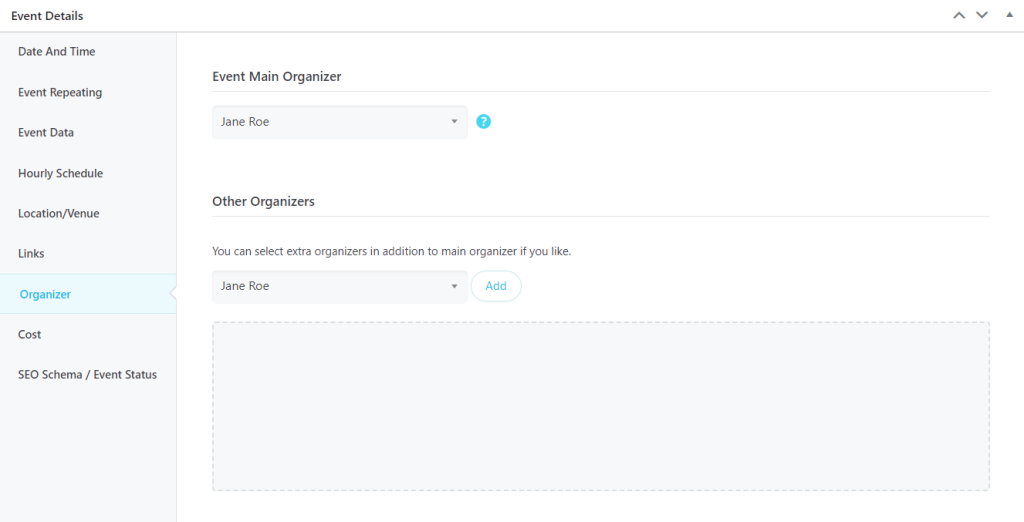
Cost: if you want to collect event fees or entry fees from your audience, you can collect them by entering the cost.
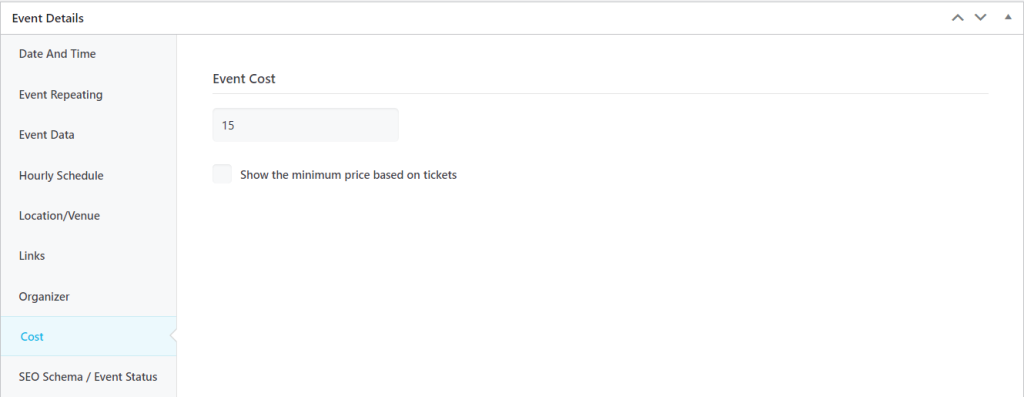
SEO Schema/Event Status: If you want to inform Google or other search engines about your event, you can do it from here
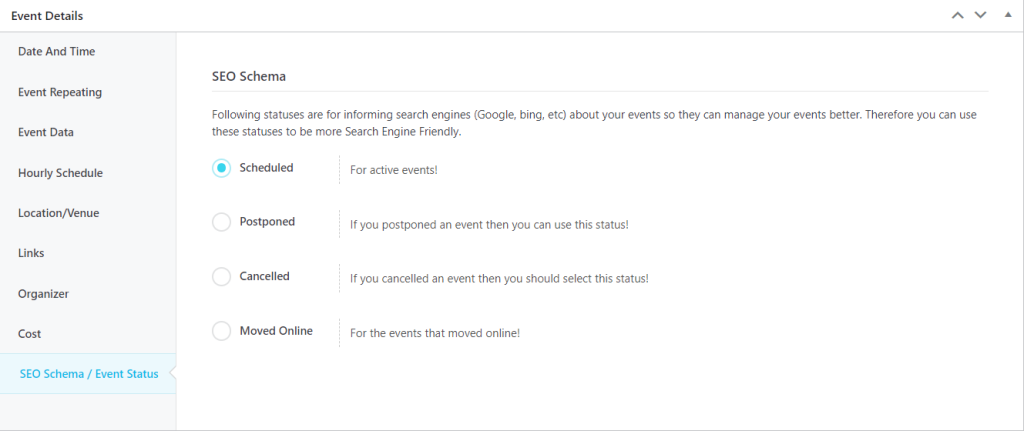
(4) Tags: You can add event tag from here.
(5) Categories: This field allows you to add event category. You can create new categories and also select from existing tags.
(6) Event Color: Select your event color from here. There are some predefined colors available but you can use your own color.
(7) Event Label: Select the event label that you created before.
(8) Featured image: Add or select your event featured image from here.
(9) Publish the event: After filling out all the required fields click on publish button to publish the event.
So we successfully publish our events. Now move to the next step.
Also Check: How to build a website using WordPress? Complete beginner guide.
Step 4: Add a shortcode to display the events.
Go to Dashboard → M.E. Calender → Shortcodes. You will get a popup with 6 steps. First, provide the shortcode name and go to Next.

Here you need to select the event display layout. There are many layouts available and select one from there.
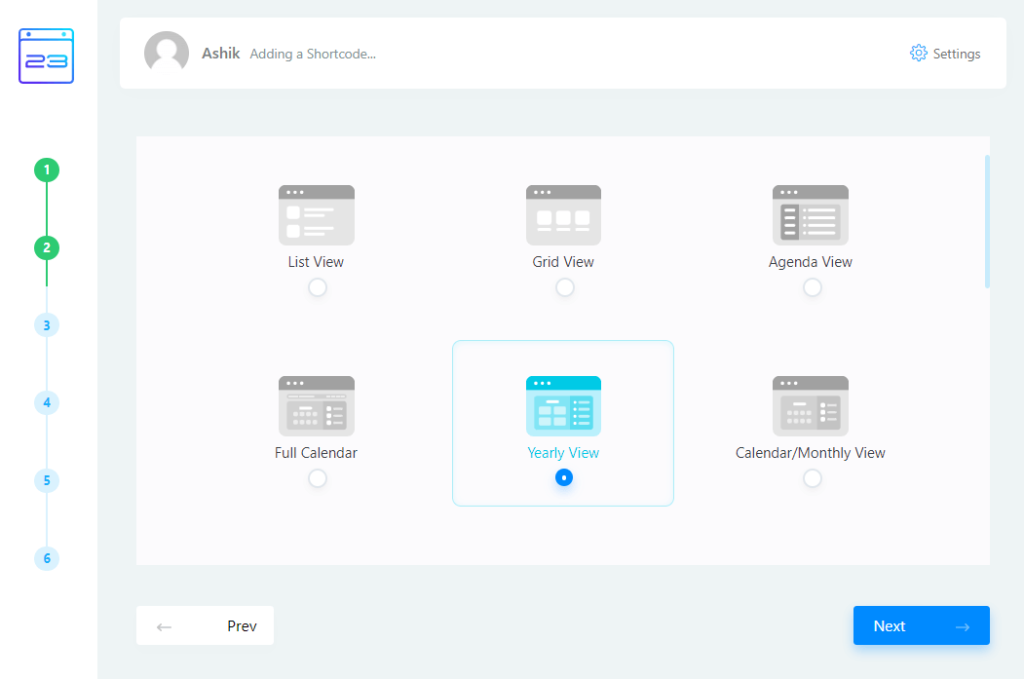
Now select the calender or layout style and go to Next.
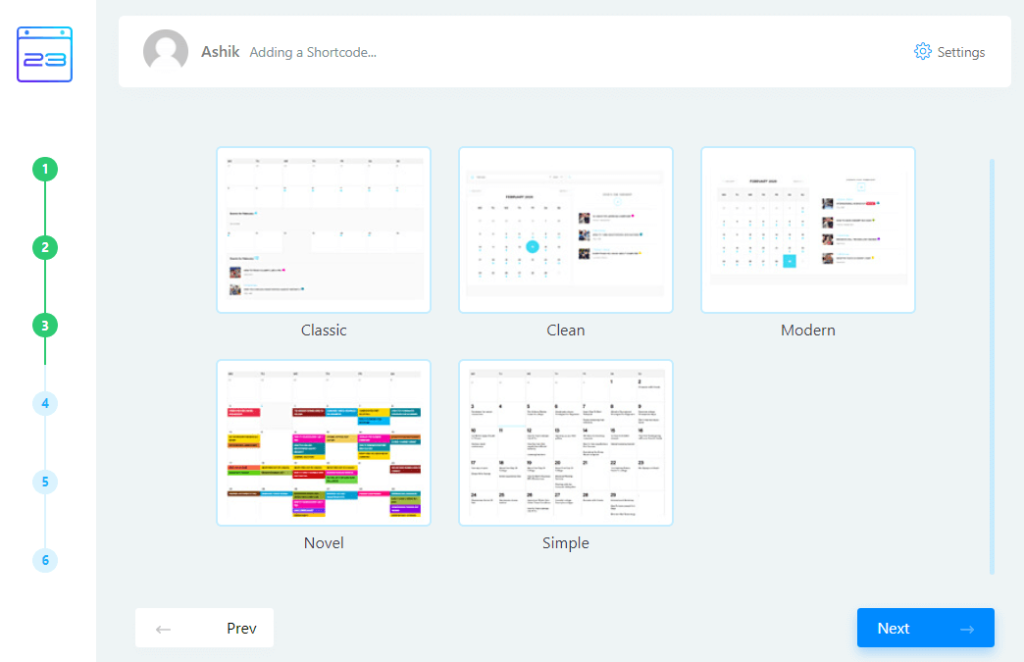
In this step, you need to select the Single Event Display Method and go ahead and enable or disable Include Expired Events.
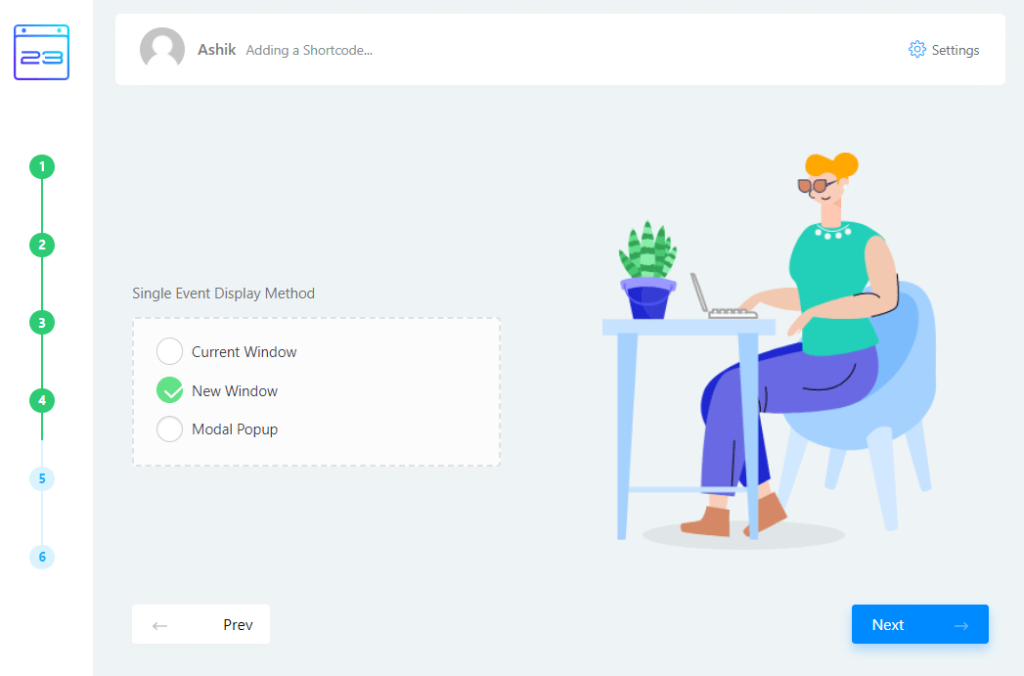
Now click on next and copy the shortcode.
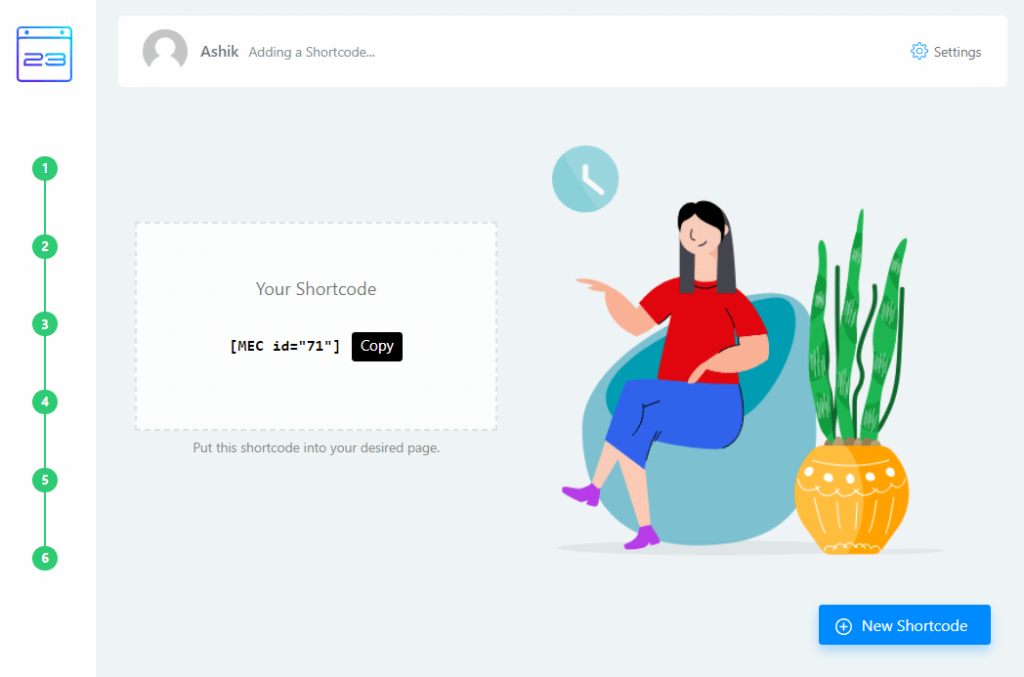
So we successfully created our shortcode. Now let’s create an even page and paste the shortcode there.
- Go to Dashboard → Pages → Add New
- Add the page title and paste the shortcode
- Click on Publish button to publish the page.
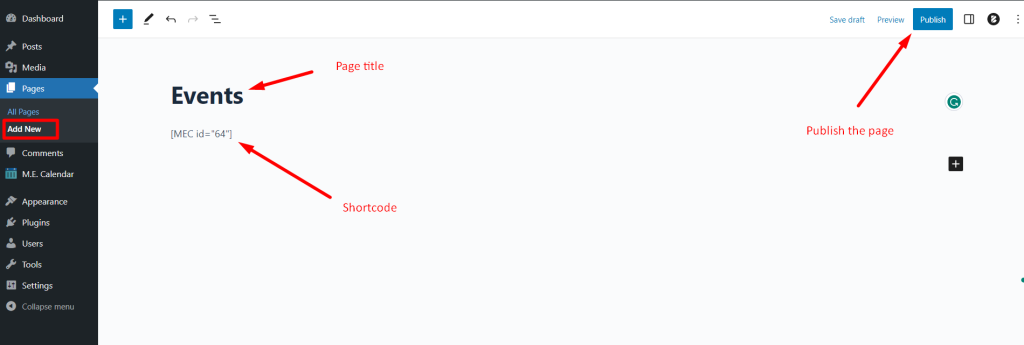
Now visit the page.
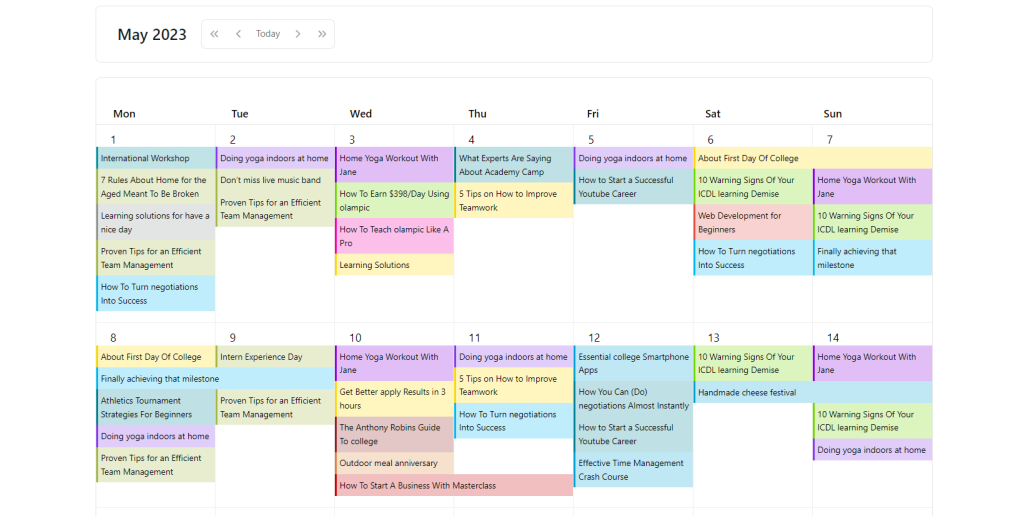
Also Check: 12 Essential Factors to choose Best WordPress Theme
Settings and other tabs.
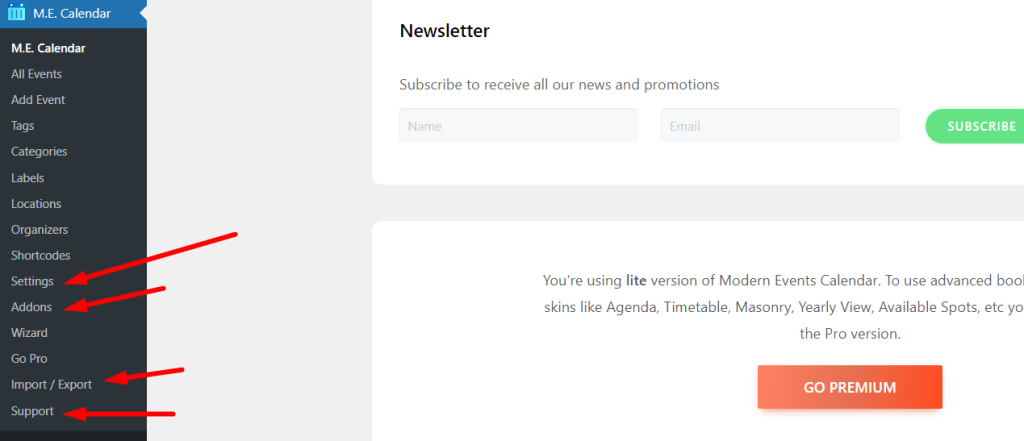
Settings
You can control all your events and functions from the settings tabs. Settings offer some more tabs with many options. Let’s see them:
Settings: This tab allows you to manage the event’s general settings, archive settings, permalinks, currency, security, user management, search and filter, email, etc.
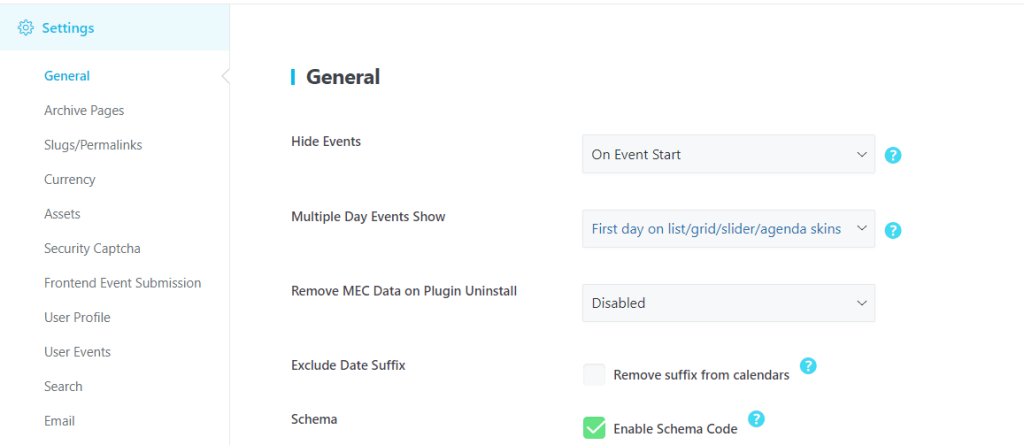
Single event: Using this tab, you can manage single event page settings, custom fields, countdown, additional organizers and locations, sidebar, faq, related events, and much more.
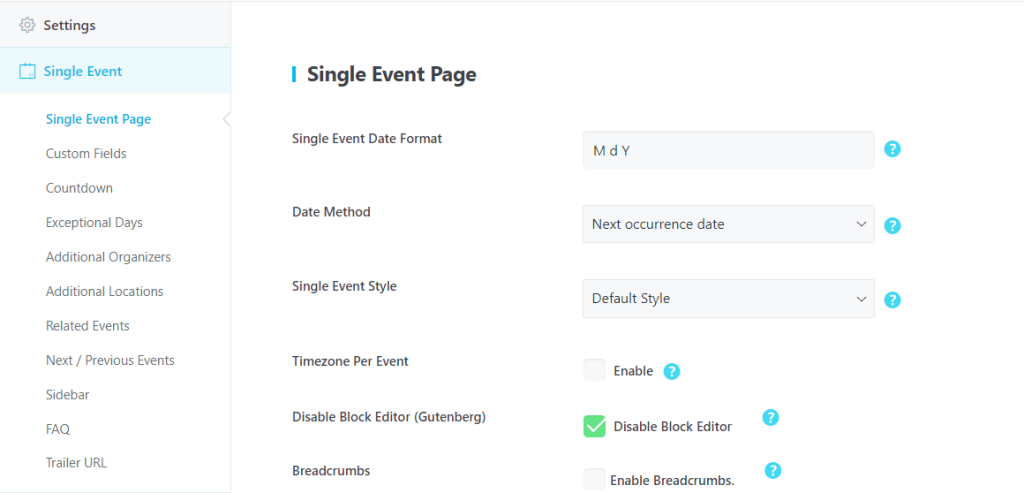
Module: The module tab provide some options to enable or disable speakers features, export, event-based local time, event progress bar, gallery, social media, etc.
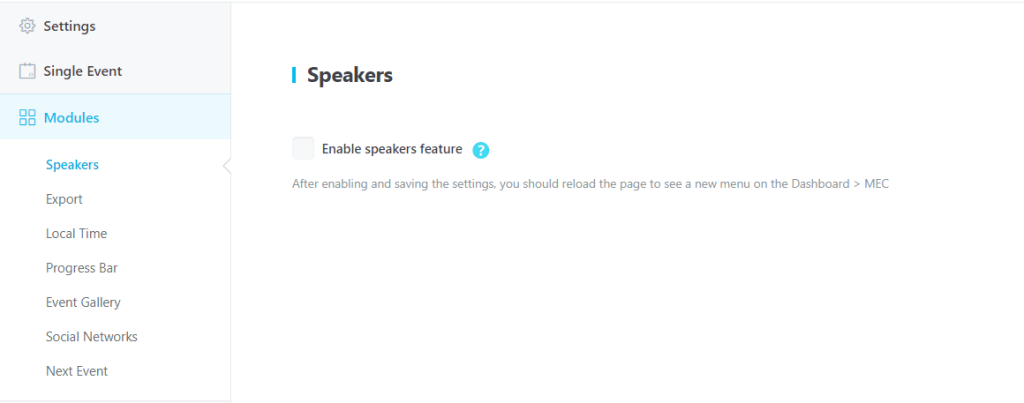
Notifications: Using this tab, you can enable or disable event notifications and change the email template.
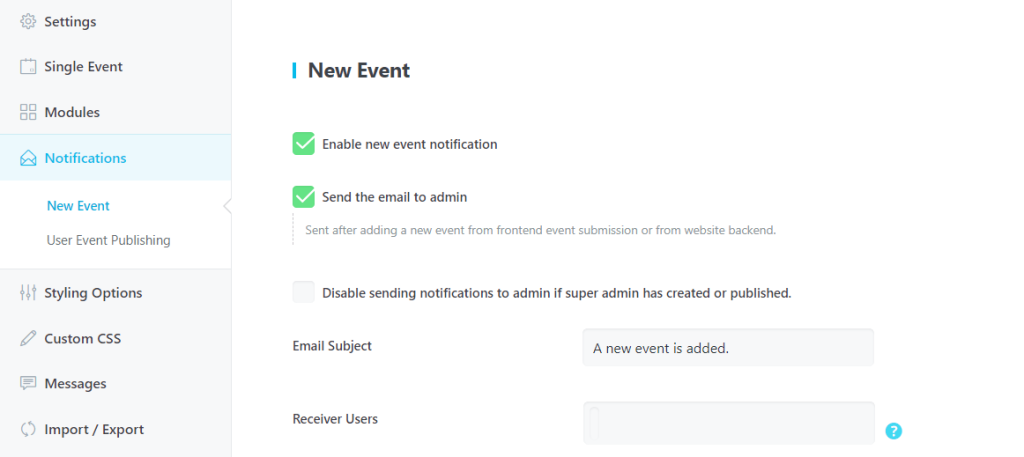
Styling options: From the Styling options, you can set the entire events button, text color and fonts, hover effects, container width, etc.
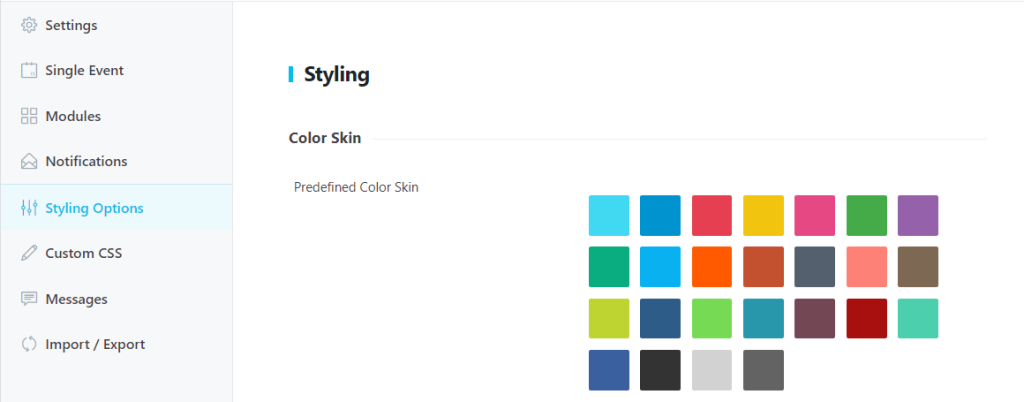
Custom CSS: If you want to add your own CSS code for advanced styling, you can use this option.
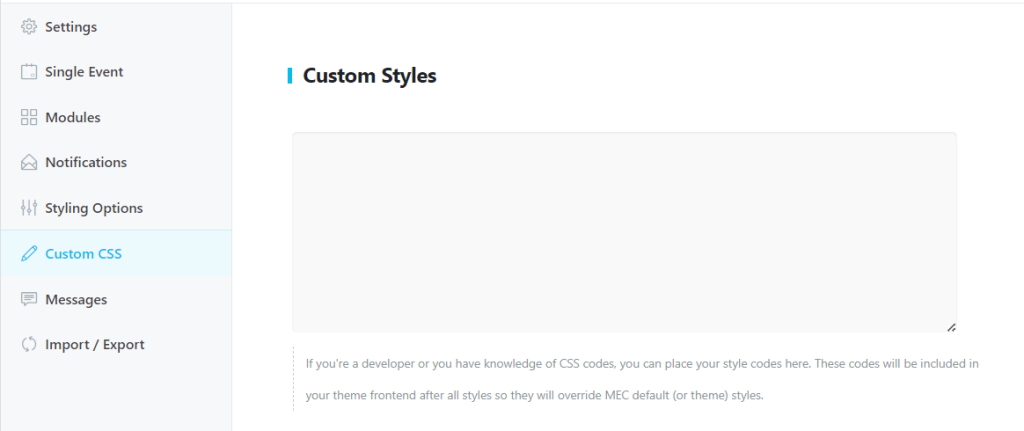
Message: If you want to change any message or text such as button text, category label, organizer label, etc. you can do it easily from here.
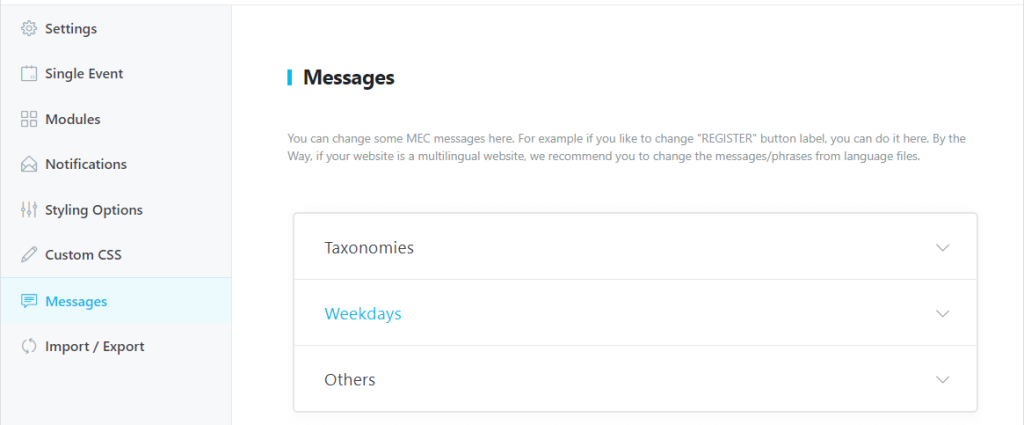
Export and import: You can export and import Modern Events Calender settings, you can do it easily from here.

Addon
Modern Events Calendar provides add-ons to make the event management process more advanced. Some addons are premium and also some free addons are available there. If you want to add any addon you can do it from there.
Export and import
From this tab, you can easily import and export events from various sources such as Google Calendar, Facebook Calender, Meetup, and also third-party plugins.
Support
If you need any help with this plugin, you can go to the support tab. Here you will get many helpful articles and video tutorials. If you purchase the pro version of this plugin, you will get premium support.
Also Check: How to integrate WordPress live chat into your website?
Final Thought
Modern Events Calendar is an amazing and powerful events management plugin for WordPress websites. This plugin provides an easy way to add, remove, manage, and organize events. With their user-friendly interfaces, seamless integration capabilities, and extensive features, they have become indispensable tools for individuals and organizations alike.
In this article, I reviewed other event calendars but Modern Events Calender is top of them. They provide enough features with a free version. This plugin has a pro version with more advanced features and you can also increase functionality by integrating add-ons.
I also provided complete guidelines and processes from setup to display events. After reading the article, I hope you can easily integrate the events management system using the Modern Events plugin easily.
Lastly, this plugin has user-friendly interfaces, seamless integration capabilities, extensive features, and responsive design, they provide a comprehensive solution for event planning, promotion, and attendance. So you can integrate today into your website and manage your events more smartly. If you face any problems, don’t forget to let us know via comment.