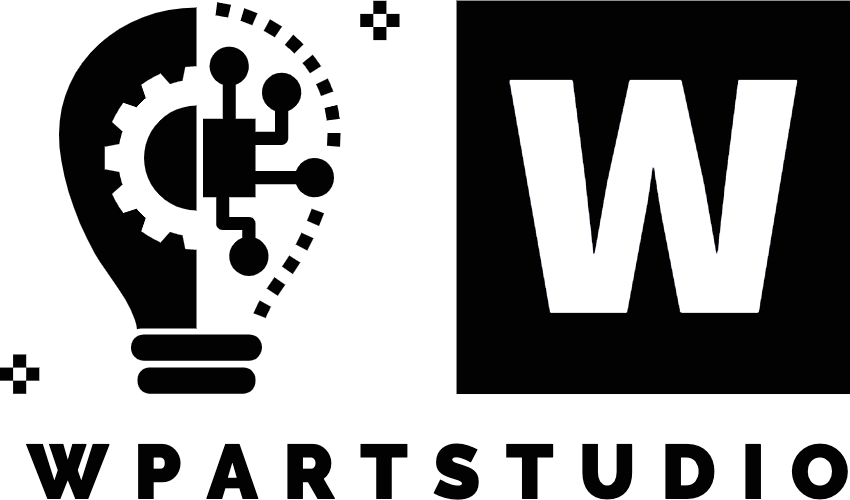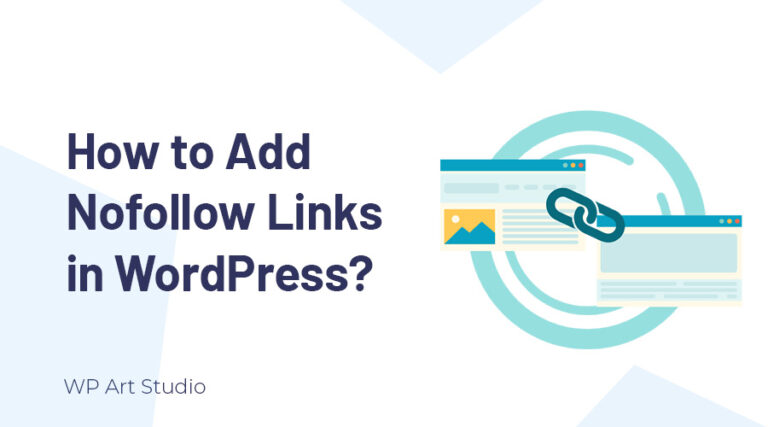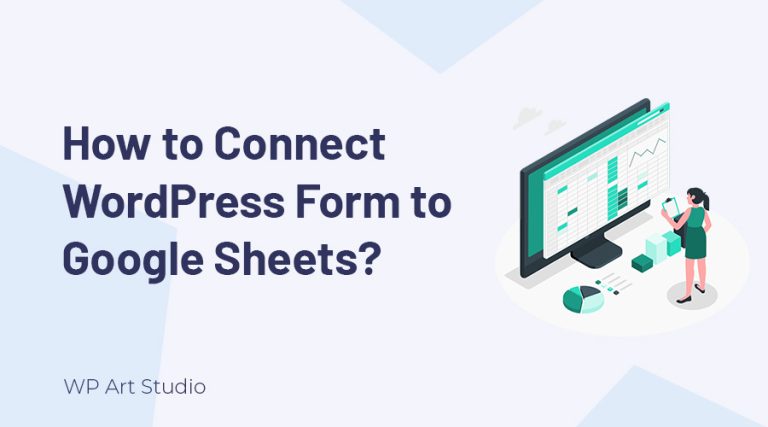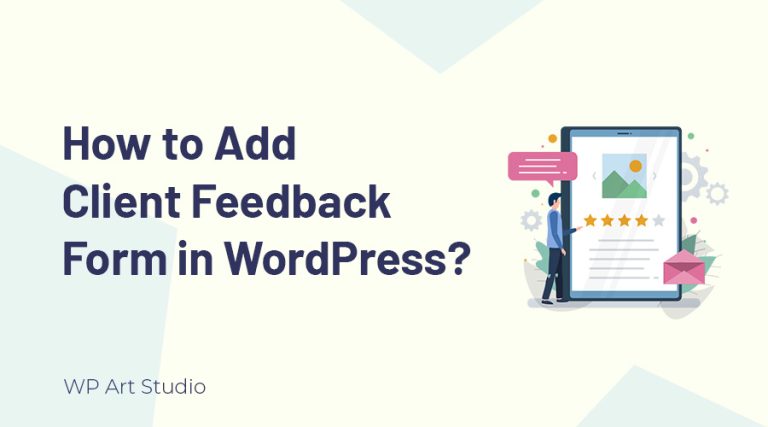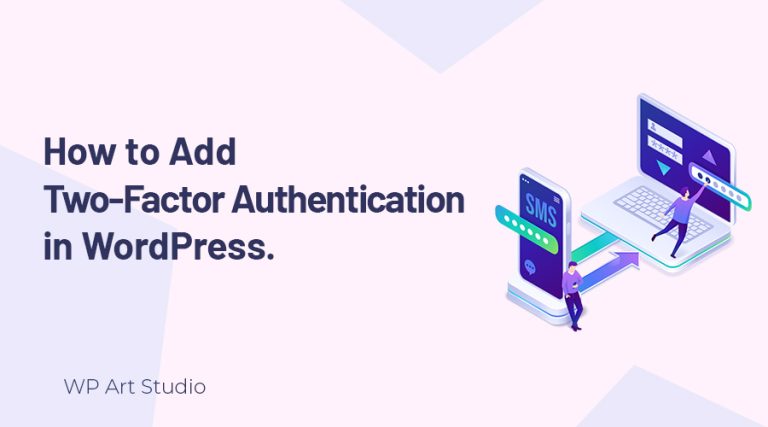Are you looking for best article on how to create new user in WordPress website?

WordPress is a popular website-building CMS that operates more than 43% of websites worldwide. Sometimes we need to provide website access to others for various reasons such as developing and maintaining access to specific content, and multiple users.
As a website Administrator, I am sure you do not want to provide the main admin access for security purposes. For this, you can easily provide website access by creating new users with specific user roles such as Subscriber, Contributor, Author, Editor, Shop Manager, and Administrator.
Adding new users to your WordPress website is a straightforward process that can be done in just a few steps. In this article, I will guide you through the process of adding new users to your WordPress website, including the different user roles available in WordPress and how to assign them.
By the end of this article, you will have a clear understanding of how to add new users to your WordPress website and how to control their access to your content. So, let’s dive in and get started!
Sometimes may we need to move the website to another hosting. You can check the article to know how to move a WordPress site.
Create New User In WordPress
Adding a user is very easy if you know the process. So, First, go to WordPress Dashboard by logging into your website using your username and password. You will be redirected to Dashboard and now go to the Users tab from the left menu bar and click on Add New.
After redirecting, you will see some fields to add user data. Now provide the required fields: username, email, and password. If you want, you can add more details such as First name, Last name, website, etc. You also get a button to generate a secure password, but you can use any password as your wish. Now select a user role to assign the user that you want. After selecting the user role, click on Add New User button.
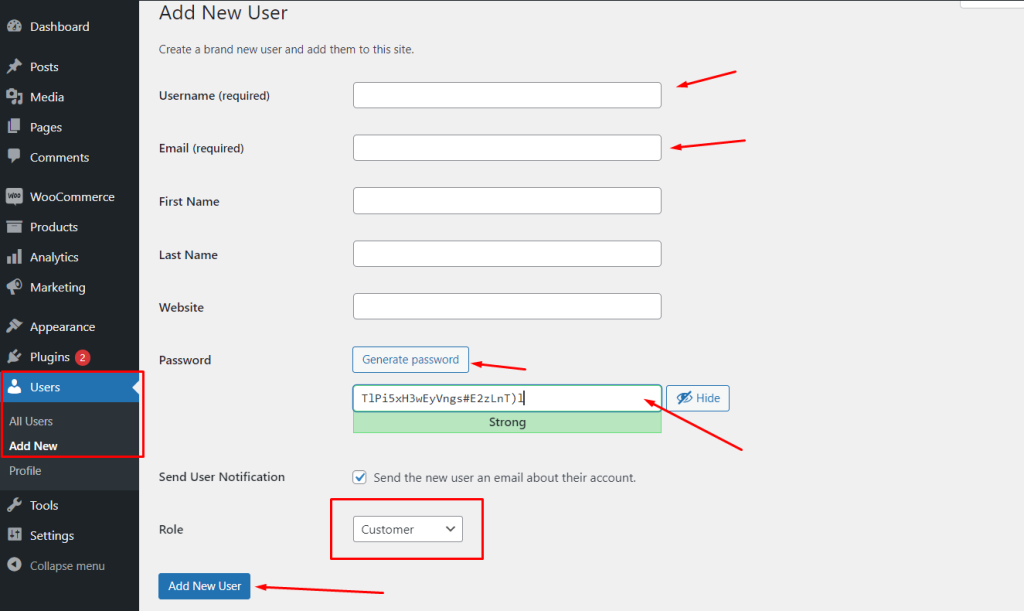
Now we successfully added a new user for a specific role. Now let’s talk more about user role and their access.
Is your website load slowly? Read the article to know how to speed up WordPress Website Performance.
User role and access permission
WordPress offers several user roles with varying levels of access and permissions. Here is an overview of each user role and their access permissions:
Administrator: This role has complete control over a single WordPress site. An administrator can manage all aspects of the site, including content, themes, plugins, and user management. They can create and manage other user accounts, including assigning roles and permissions to other users. Administrators can also delete the site, change site settings, and install new plugins and themes.
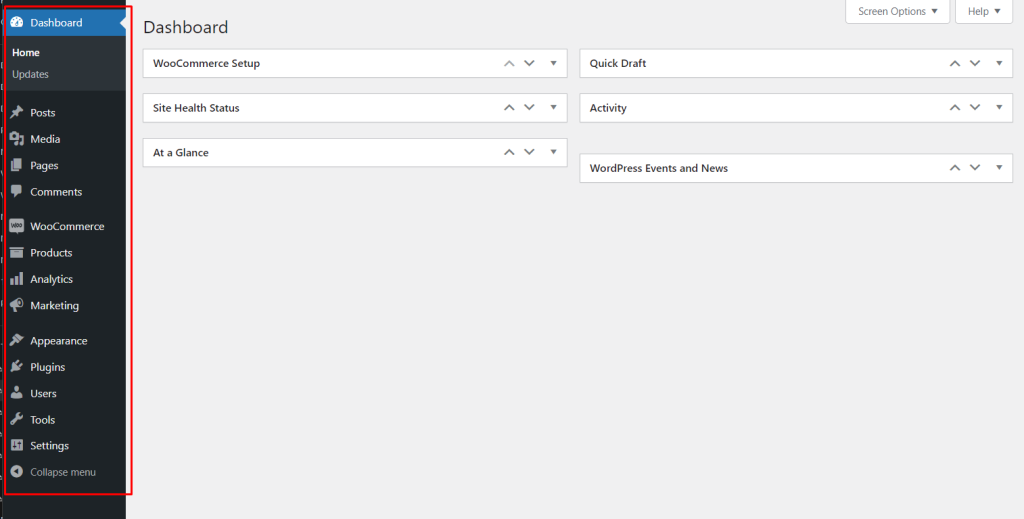
Editor: This role can publish, edit, and delete any posts or pages on the site. They can also manage categories, tags, comments, and other content-related settings. Editors have full control over the content and can moderate user comments. They cannot, however, change site settings or install plugins or themes.
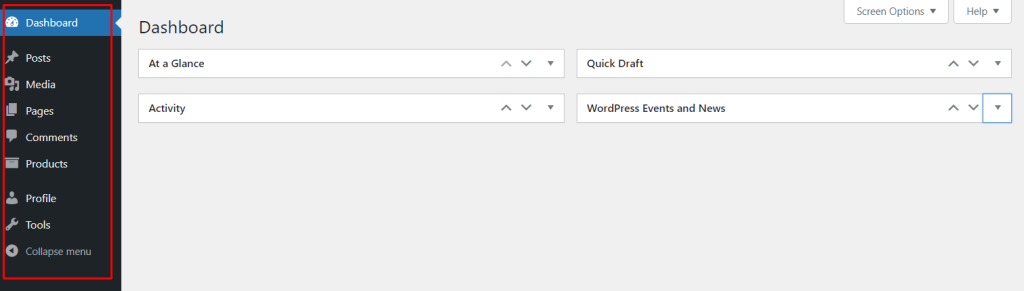
Author: This role can publish and manage their own posts but can not edit or delete other user’s posts. They can also upload media files and edit their own profile. Authors cannot moderate comments or access other site settings.
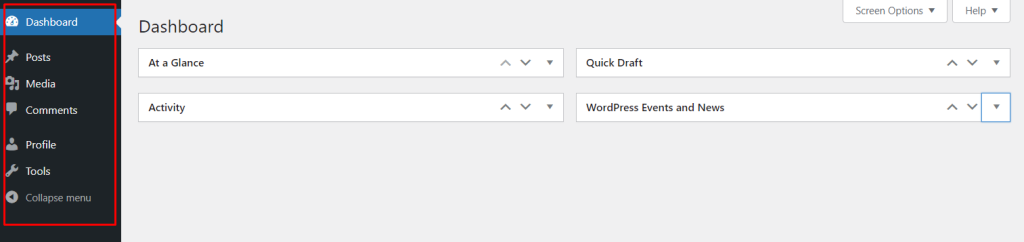
Contributor: This role can write and edit their own posts, but they cannot publish them. Instead, their posts must be submitted for review by an editor or administrator. Contributors cannot upload media files, moderate comments, or access any site settings.
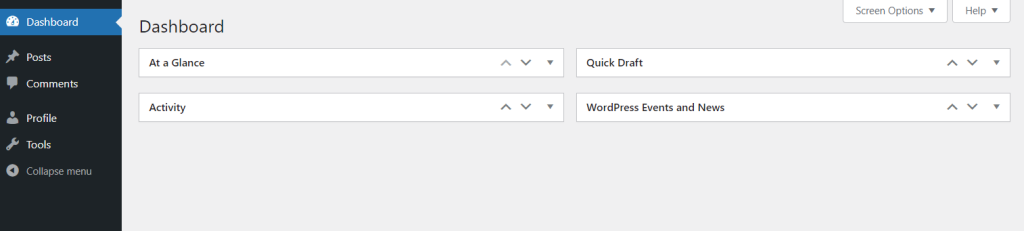
Subscriber: This role can only read content on the site and leave comments. They cannot create or edit any content. Subscribers do not have access to any site settings or features beyond reading content and leaving comments.
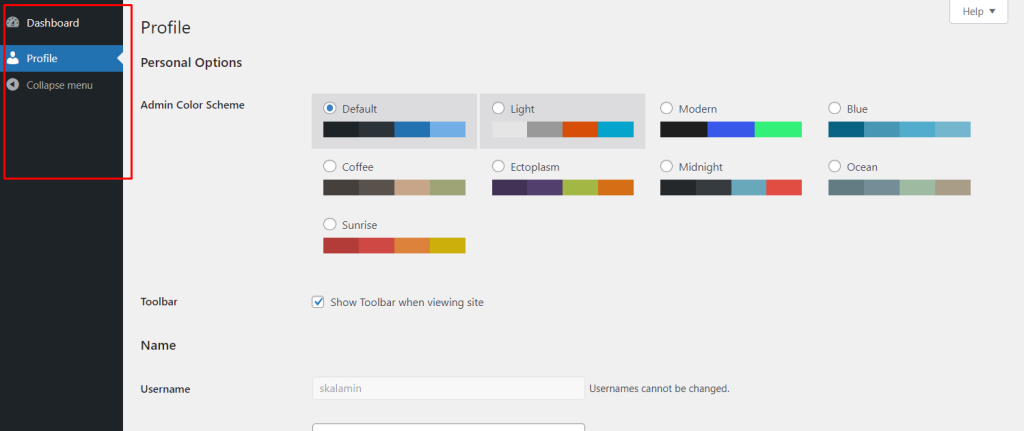
If your website is an online shop that uses WooCommerce, then you will get two more user role and those are:
Shop Manager: This role is specific to WooCommerce websites and can manage all aspects of an online store, including orders, products, and coupons. Shop Managers can also view reports and manage customers, but they cannot access any non-WooCommerce site settings.
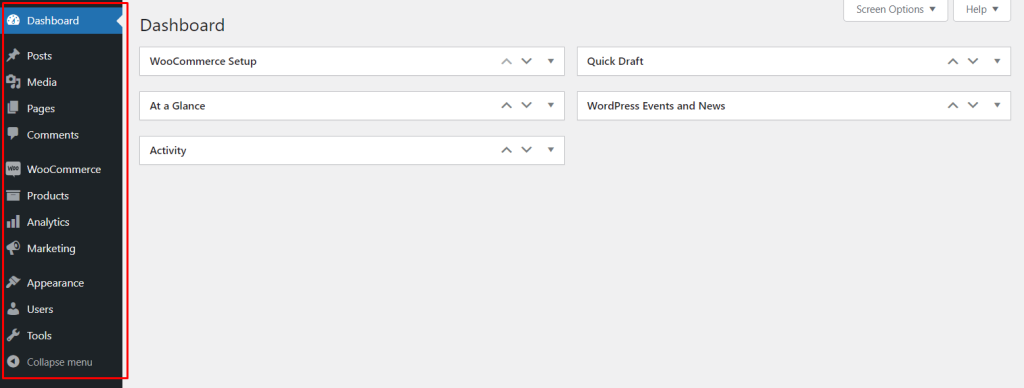
Customer: This role is specific to WooCommerce websites and represents a user who has created an account and made a purchase on the site. Customers can view and manage their orders, as well as update their account information.
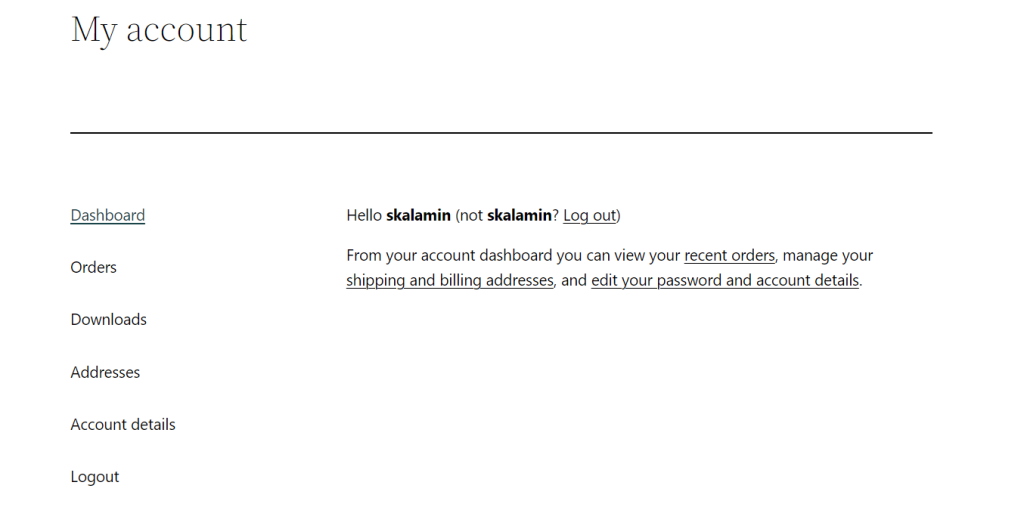
Want to enhance WordPress website security? Here are the best WordPress Security Guidelines for your website.
Conclusion
Creating new user accounts in WordPress is a straightforward process that can be done in just a few simple steps. By creating new user accounts, you can give other individuals access to your WordPress site and allow them to perform specific tasks based on their user role and permissions.
Whether you want to create a new administrator account for a team member or a new contributor account for a guest blogger, WordPress provides a range of user roles to choose from to suit your needs.
Remember to assign user roles carefully and only grant users access to the features and settings they need. This can help to maintain the security and integrity of your WordPress site and prevent unauthorized access or changes to your content. By following these best practices, you can ensure that your WordPress site remains a secure and reliable platform for your business or personal needs.
So I hope now you are able to add a new user to the specific role. If you face any problems let us know by leaving a comment below.